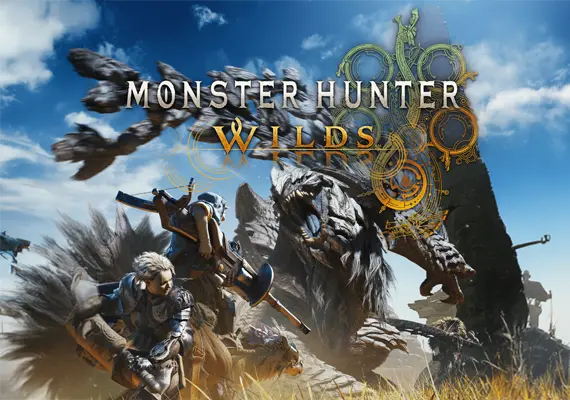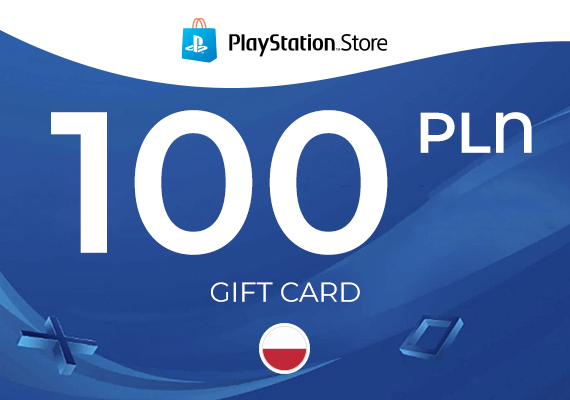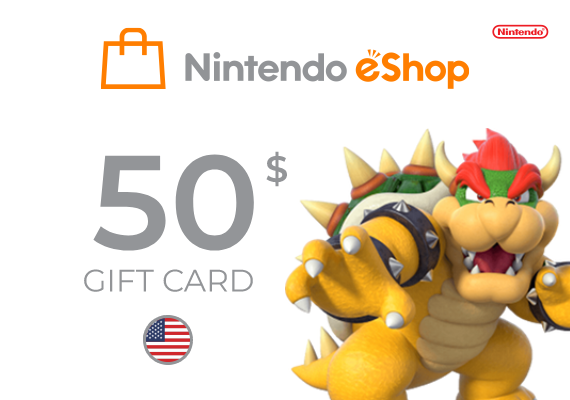Youtube
1
Go to YouTube:
- Open your web browser and navigate to the YouTube website.
- Make sure you're signed in to your Google Account.
2
Click on Your Profile:
- In the upper-right corner, click on your profile picture to reveal a dropdown menu.
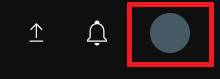
3
Select "Purchase & memberships":
- In the dropdown menu, find and click on "Purchase & memberships".
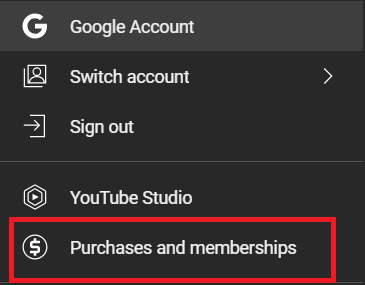
4
Choose YouTube Premium:
- You'll see an option to upgrade to YouTube Premium. Click on it.
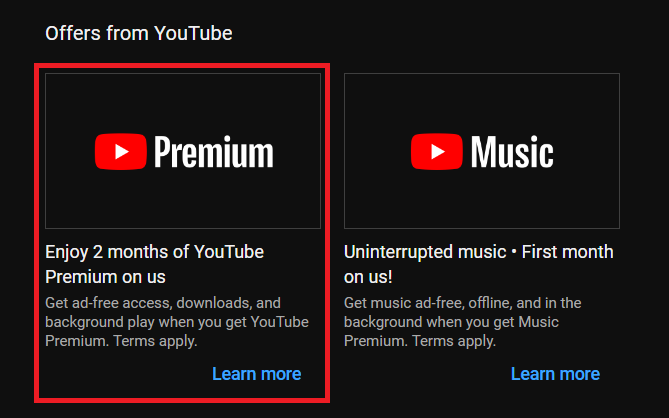
5
Select a Plan:
- Choose the subscription plan that suits you best.
6
Add Payment Method:
- If you don't already have a payment method associated with your Google Account, you'll need to add one. Follow the on-screen instructions to do so.
7
Confirm Purchase:
- After adding your payment information, review and confirm your purchase.
.png)