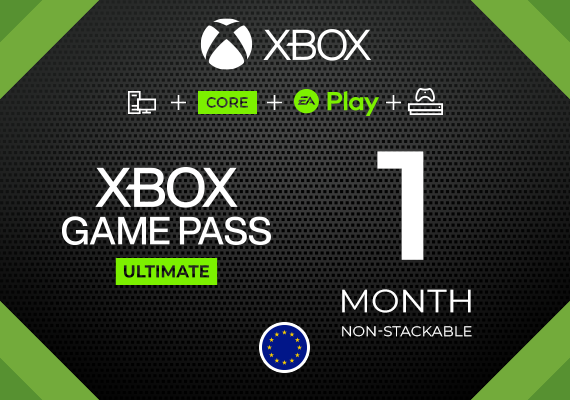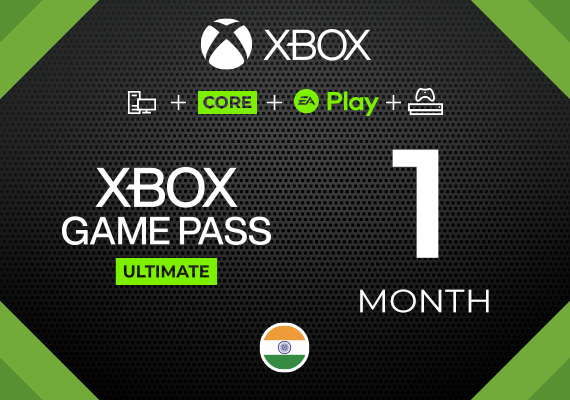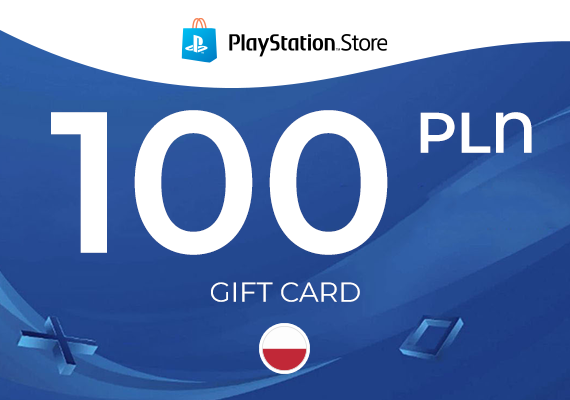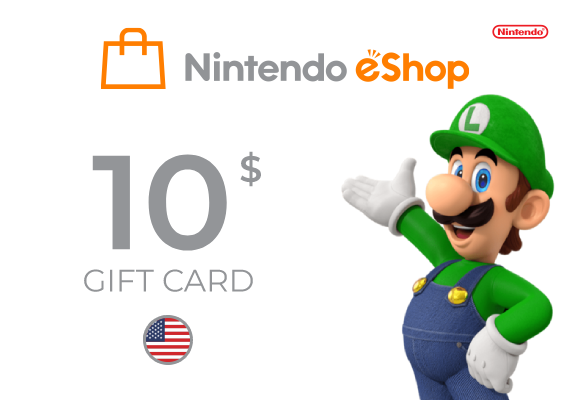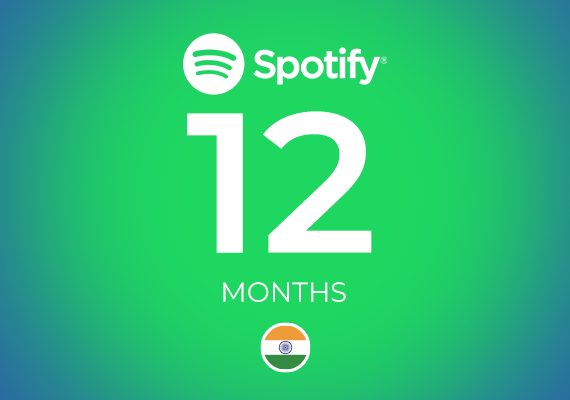Apple
Activating or redeeming an Apple iTunes gift card (also known as an App Store & iTunes gift card) allows you to add the card's value to your Apple ID balance, which you can then use to purchase apps, music, movies, TV shows, books, and more. Here's how to redeem your iTunes gift card:
On an iPhone, iPad, or iPod touch:
- Open the App Store app.
- Tap on your profile icon at the top right of the screen.
- Tap on "Redeem Gift Card or Code."
- Use your device's camera to scan the card or manually enter the code.
- If prompted, enter your Apple ID password.
On an iPhone, iPad, or iPod touch:
- Open the App Store.
- Click on your account name or sign in (located at the bottom of the sidebar on the left or at the bottom left corner).
- Click "Redeem Gift Card."
- Use your Mac's camera to scan the card or manually enter the code.
- If prompted, enter your Apple ID password.
On a PC (using iTunes):
- Open iTunes.
- From the Menu bar, choose Account > Redeem.
- Sign in with your Apple ID.
- Use your computer's webcam to scan the card or manually enter the code.
On the web:
- Visit the App Store website.
- Scroll to the bottom and click "Redeem."
- Sign in with your Apple ID.
- Enter the 16-digit code, which starts with an X, from the back of the card.
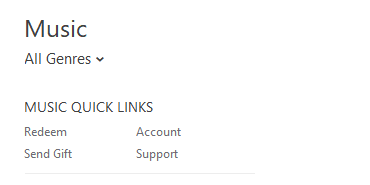
Some things to remember:
- Ensure you're signed into the correct Apple ID where you want the balance to be credited.
- iTunes gift cards are region-specific. Make sure your Apple ID is set to the same country as the iTunes gift card's intended country.
- Once redeemed, the balance will be credited to your Apple ID, which can be used across various Apple services like App Store, iTunes Store, and even for iCloud storage.
- If you ever encounter any issues or the card appears to be invalid, it's a good idea to contact Apple Support.
Remember to always be cautious when handling gift cards, as there are many scams involving fake requests for payment with iTunes gift cards. Always buy and redeem gift cards through official channels.