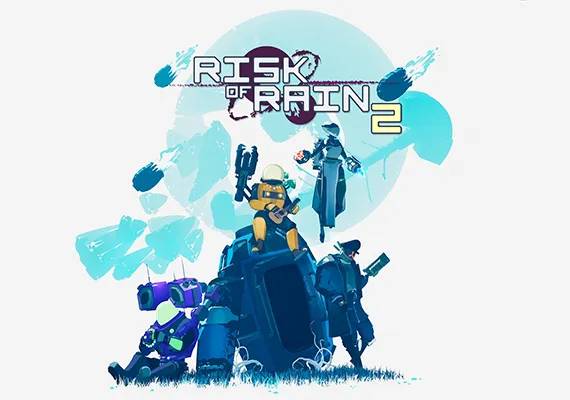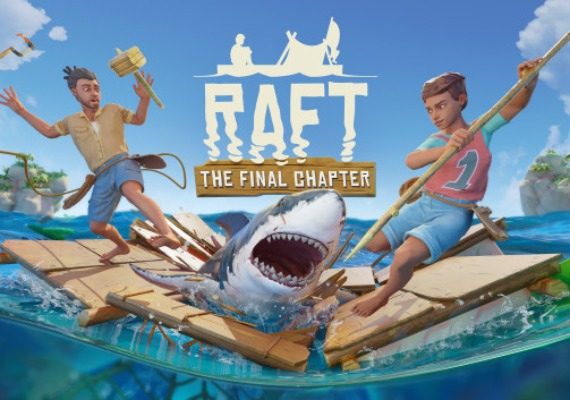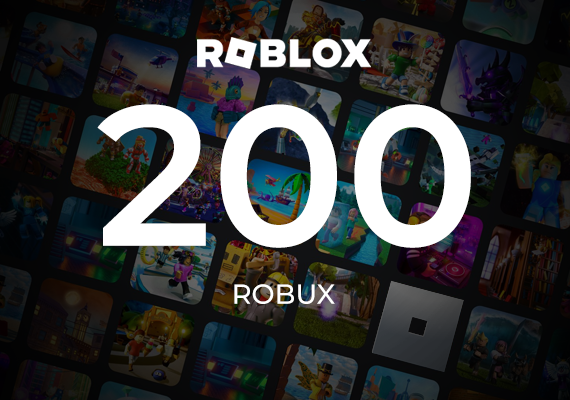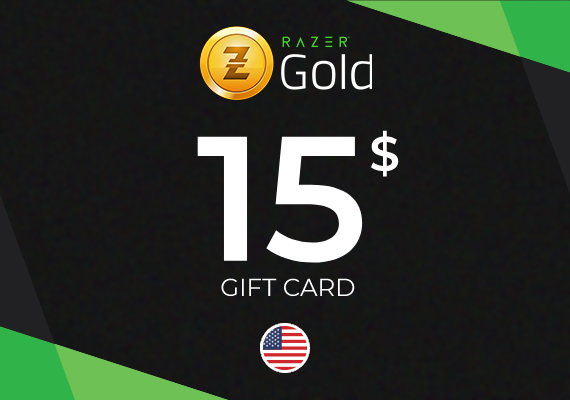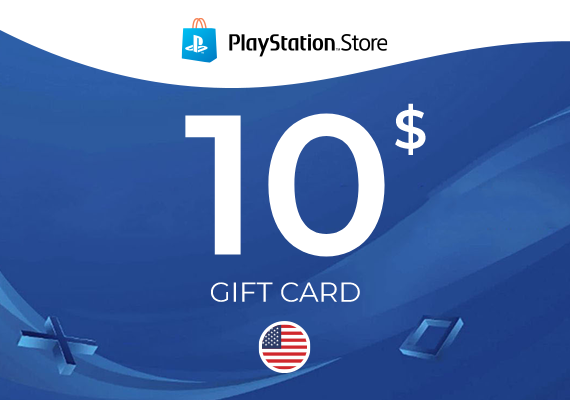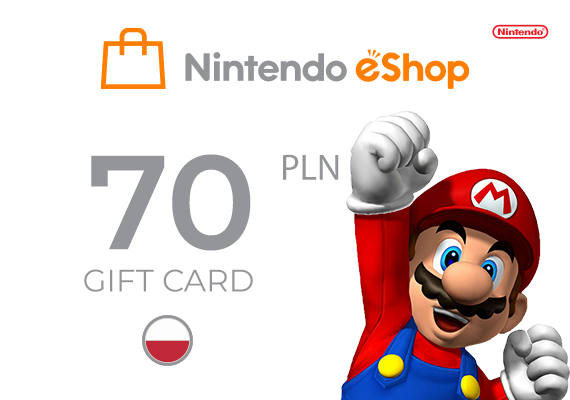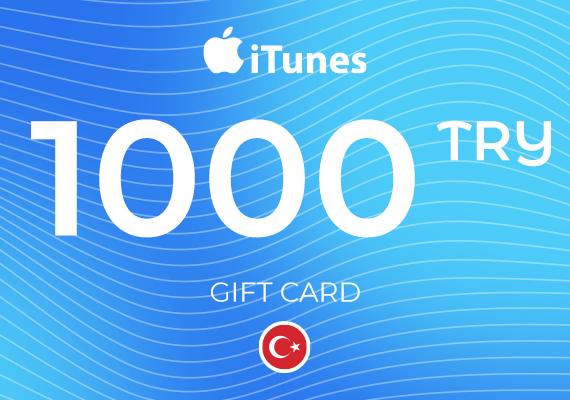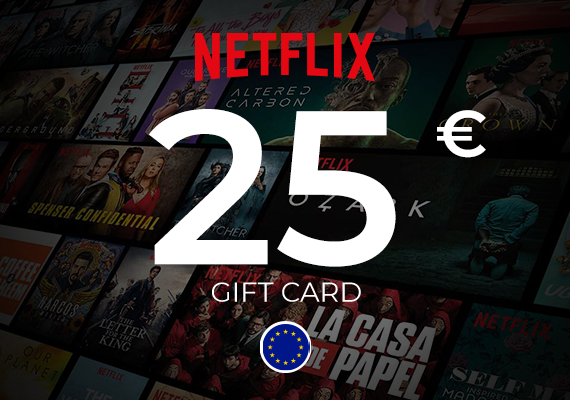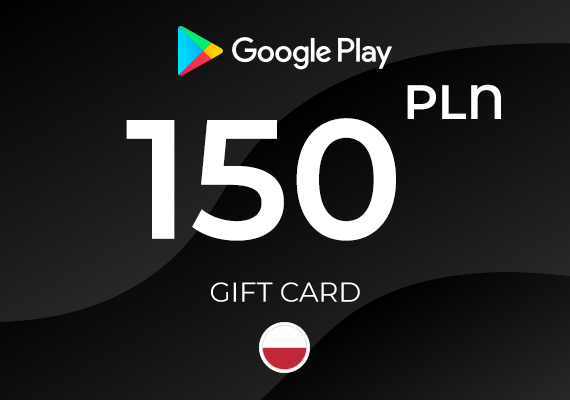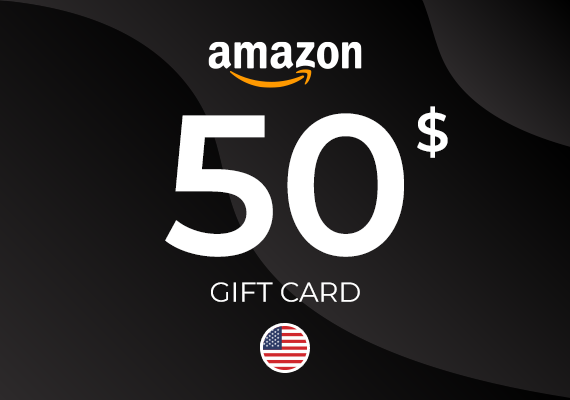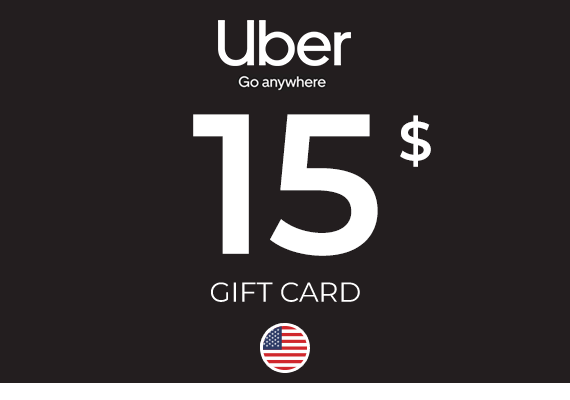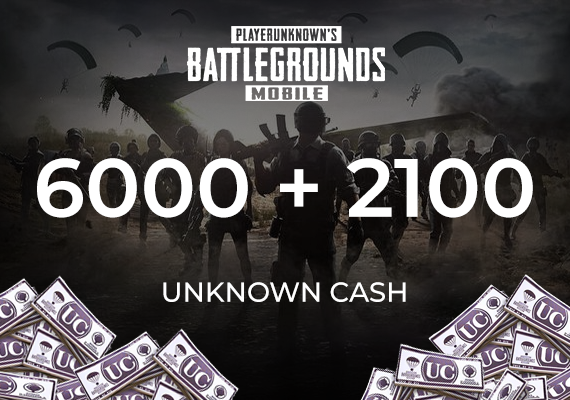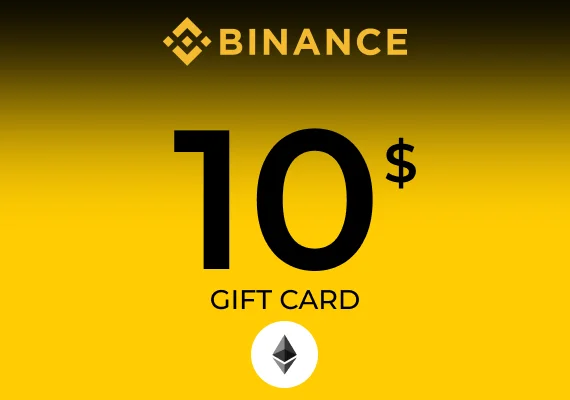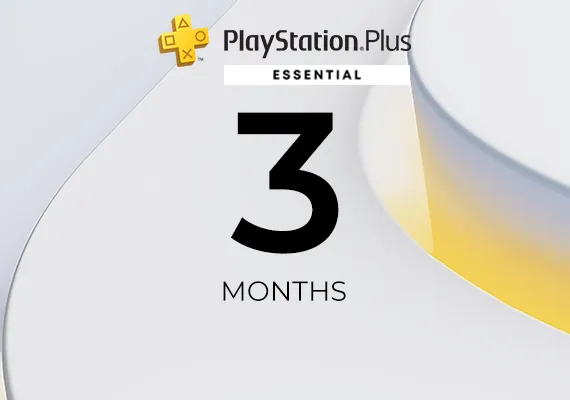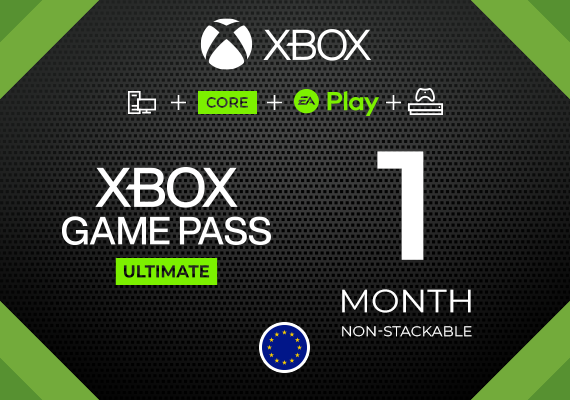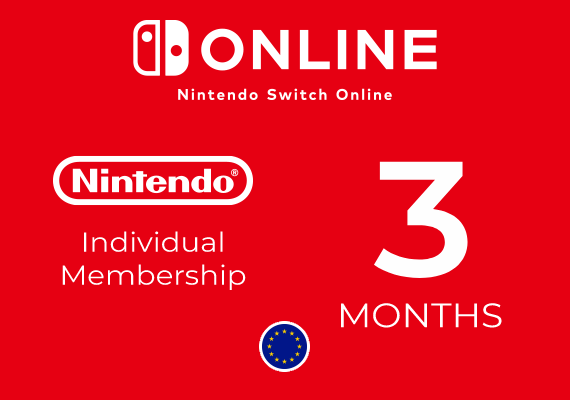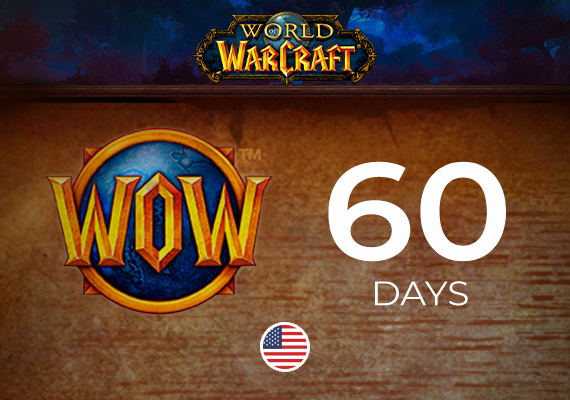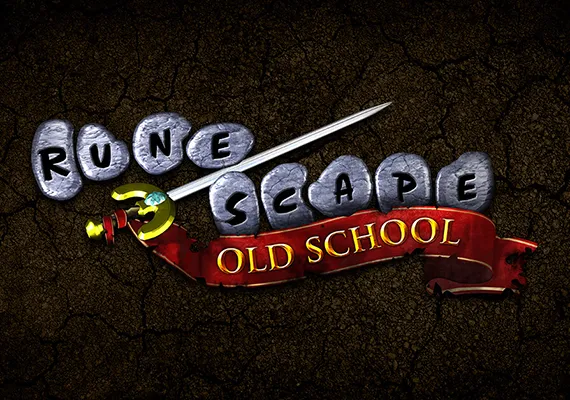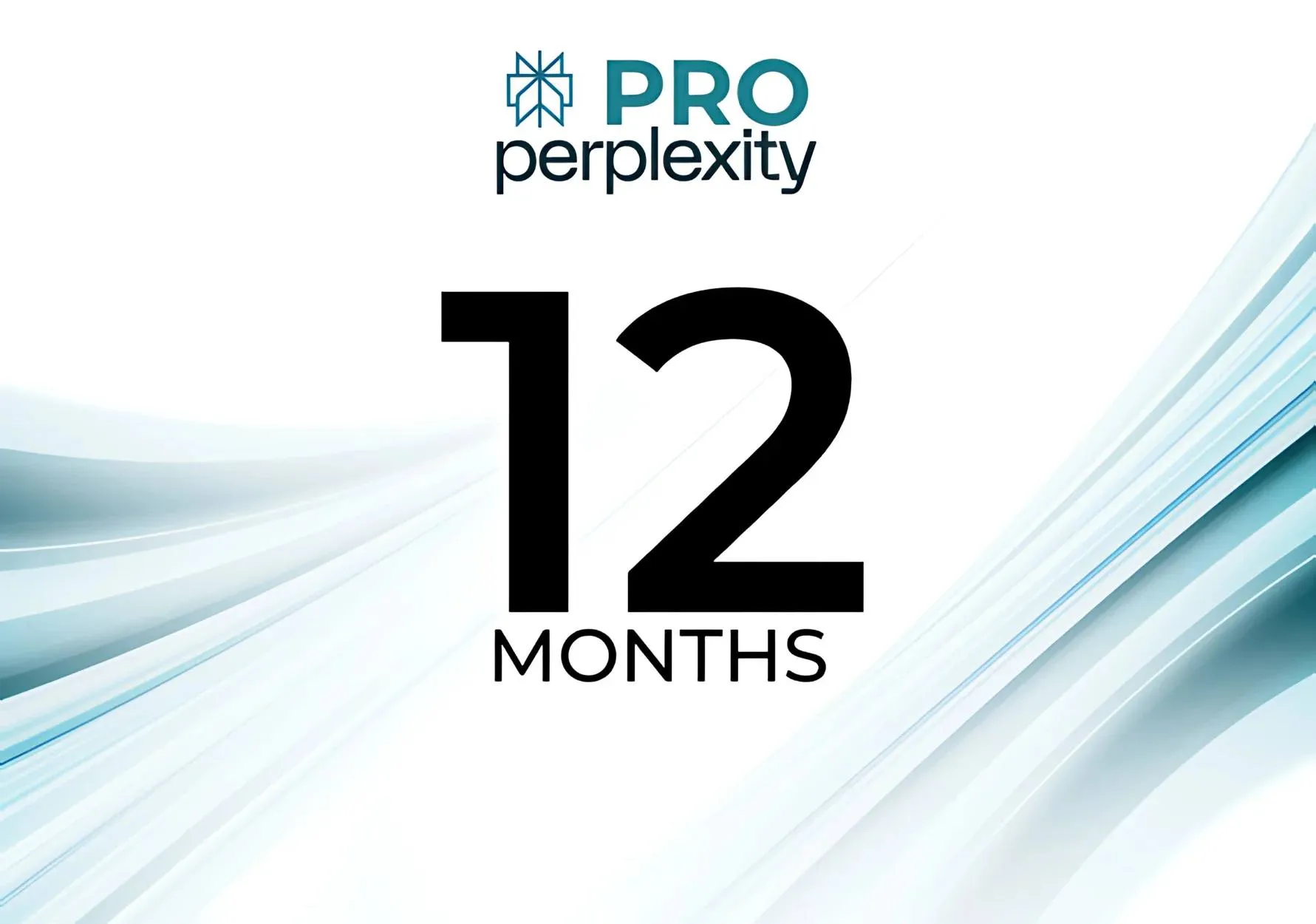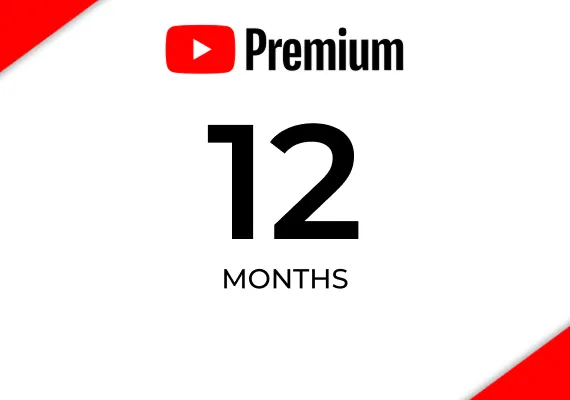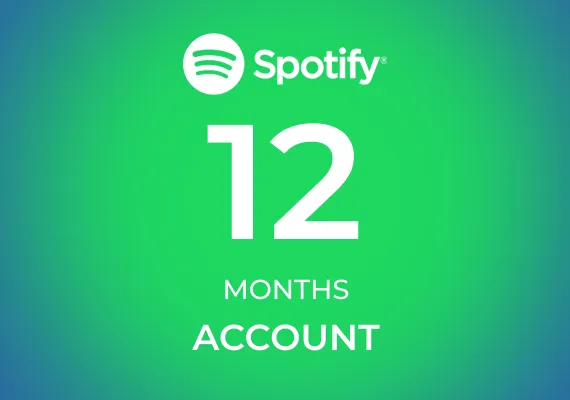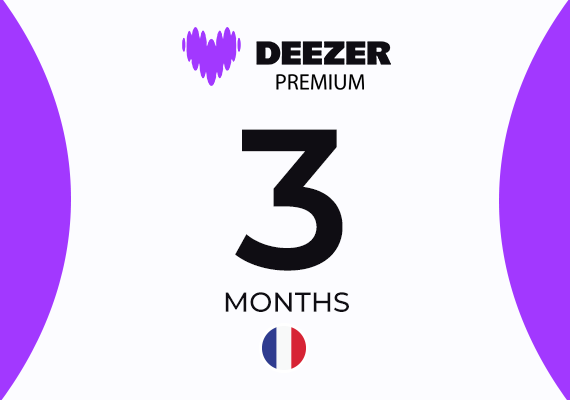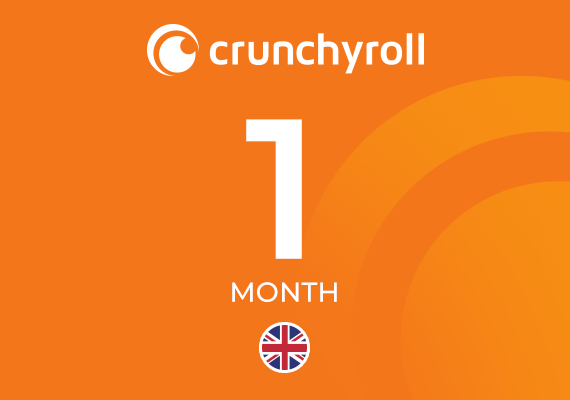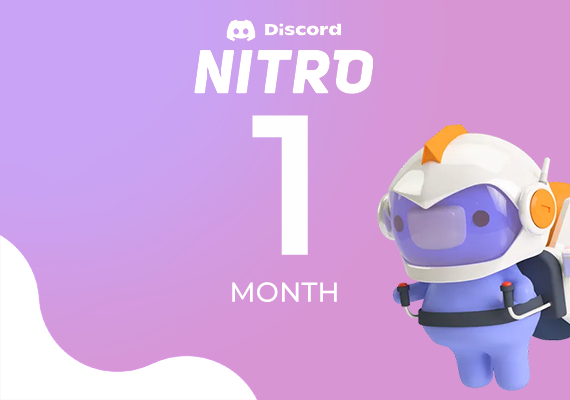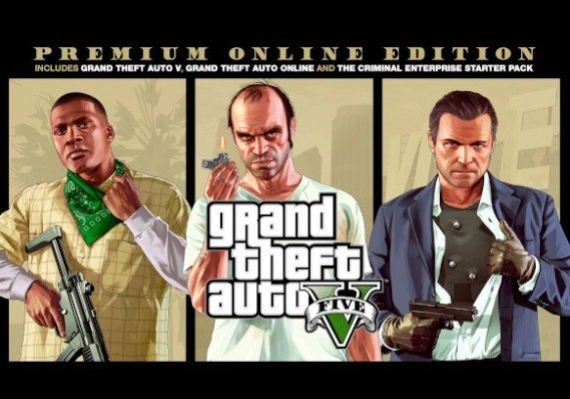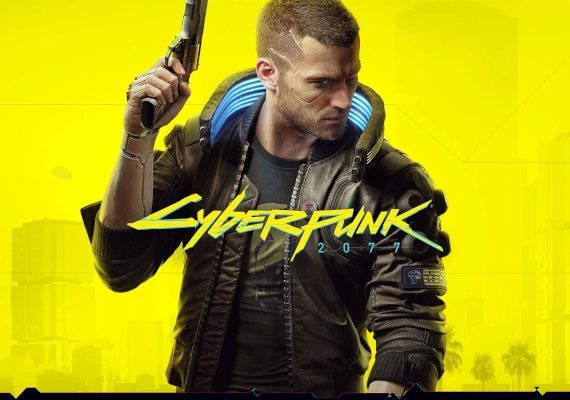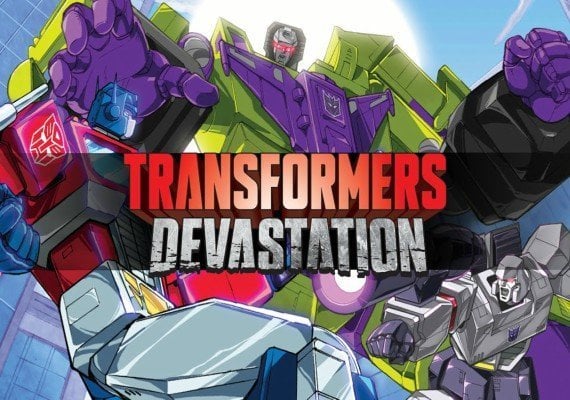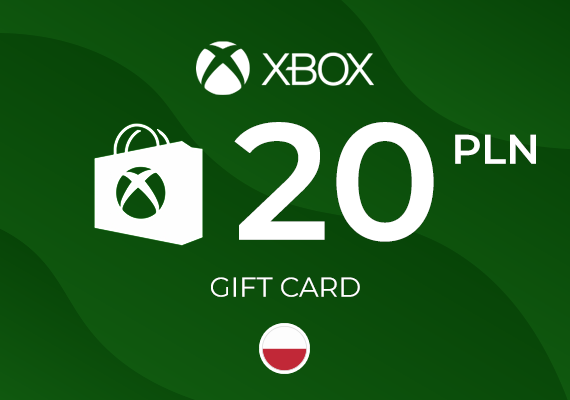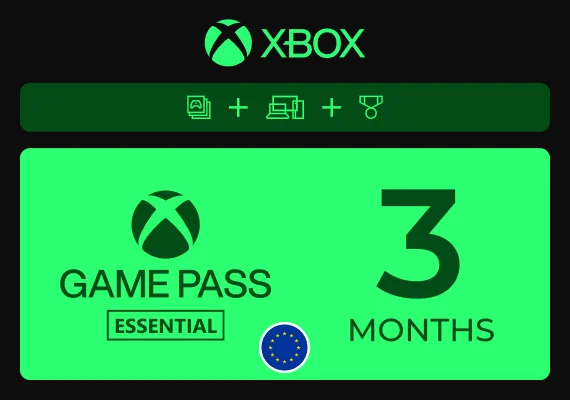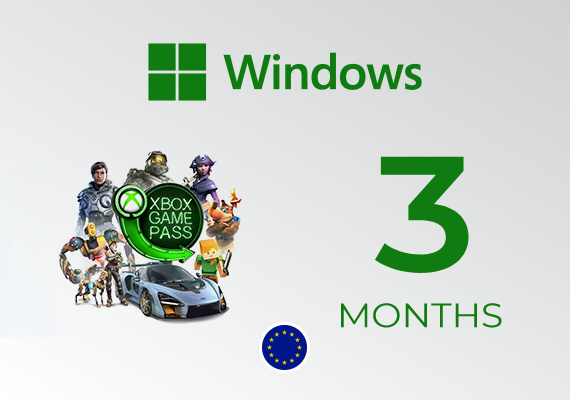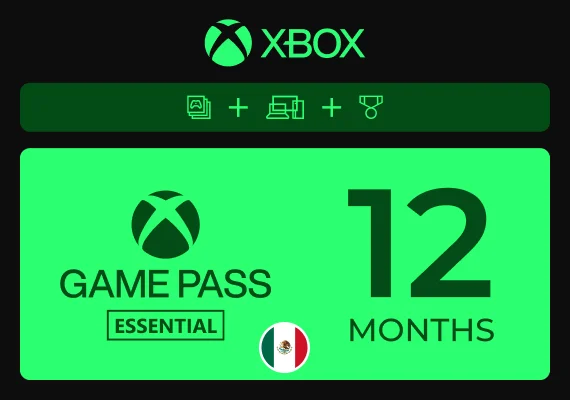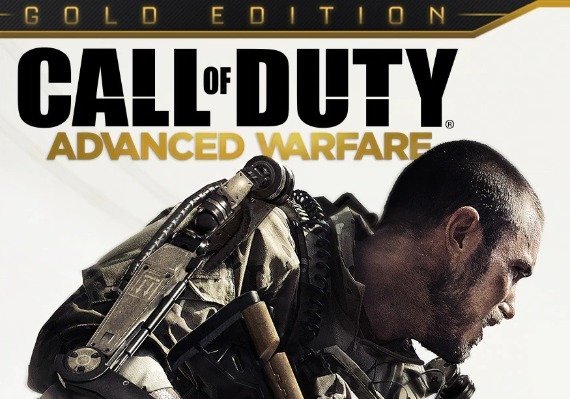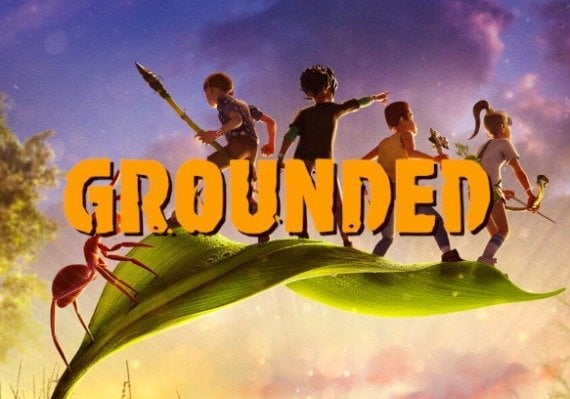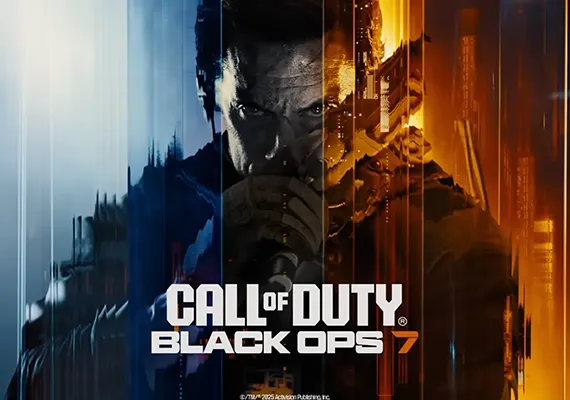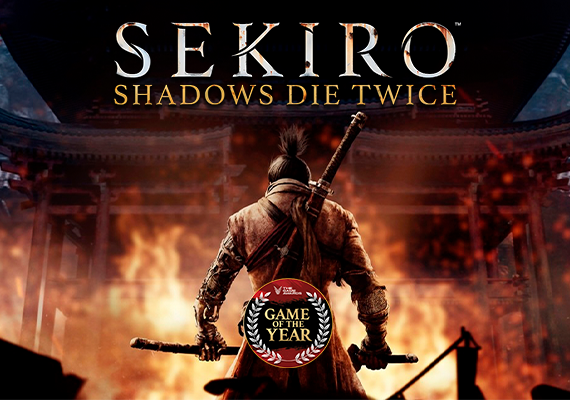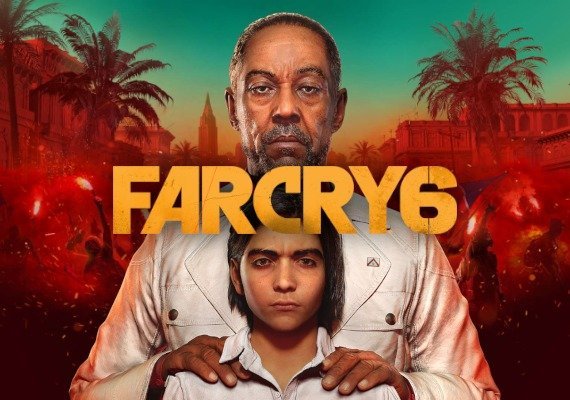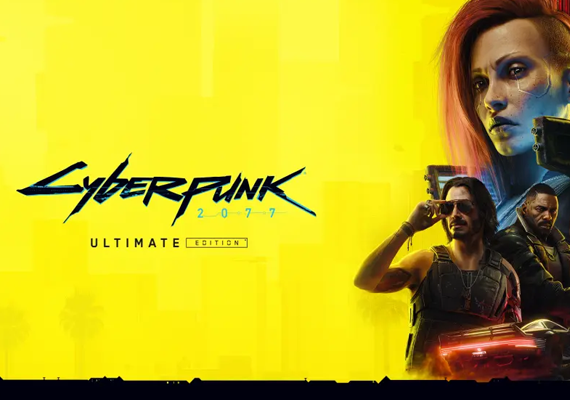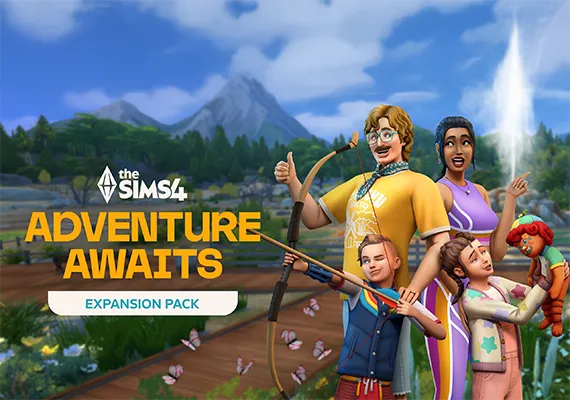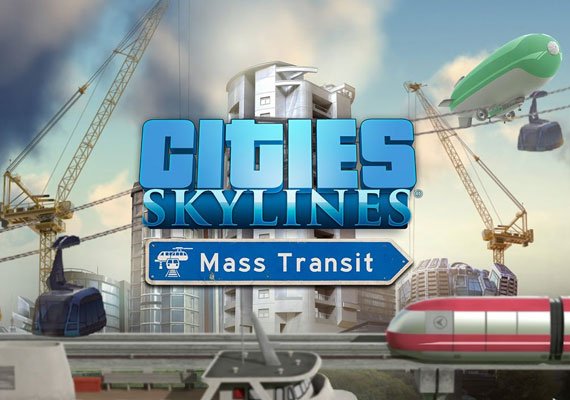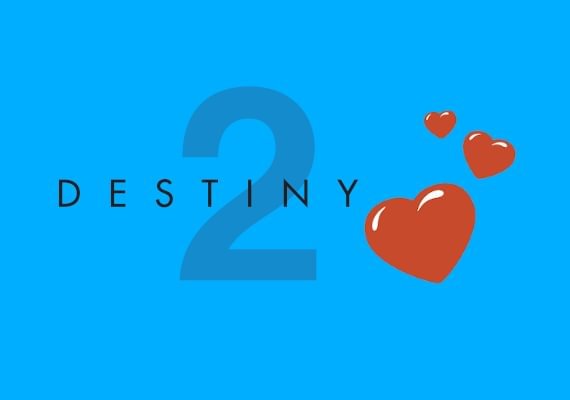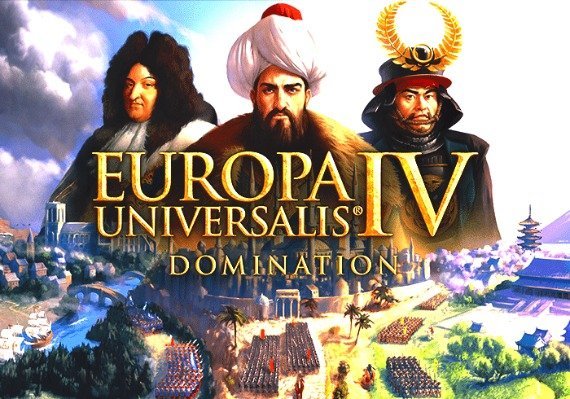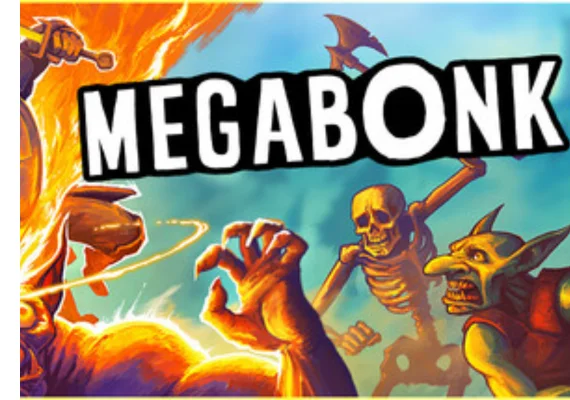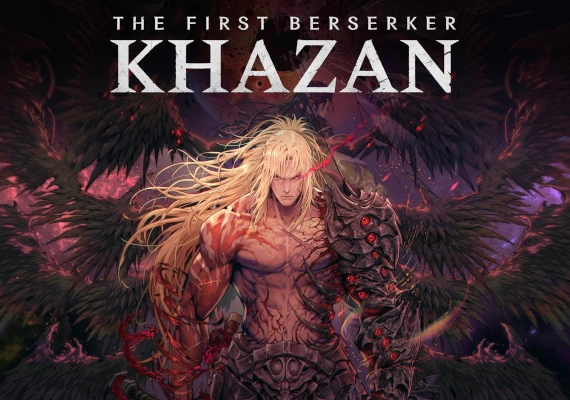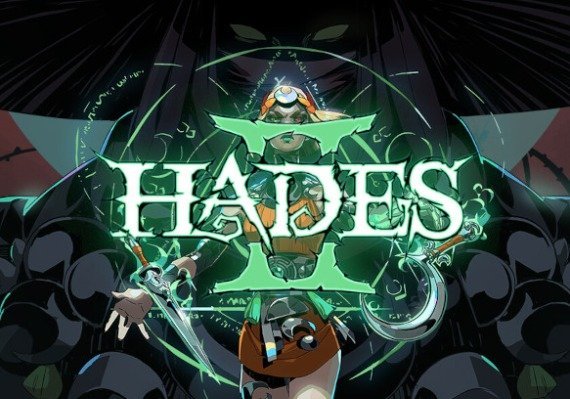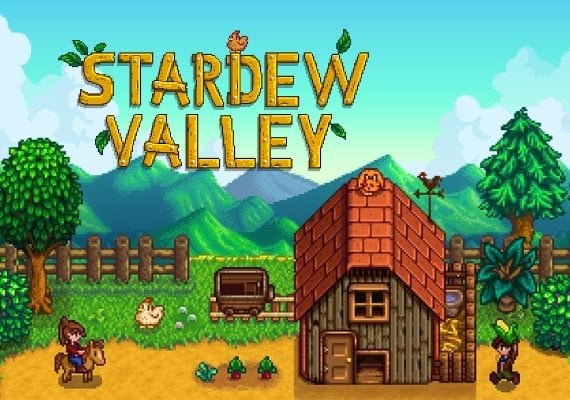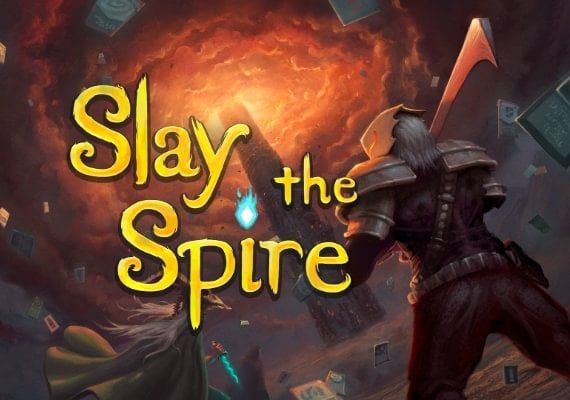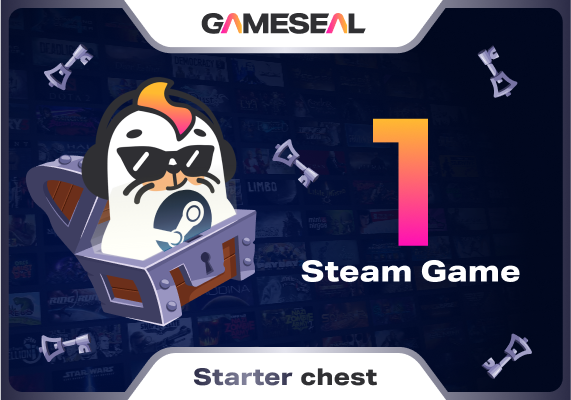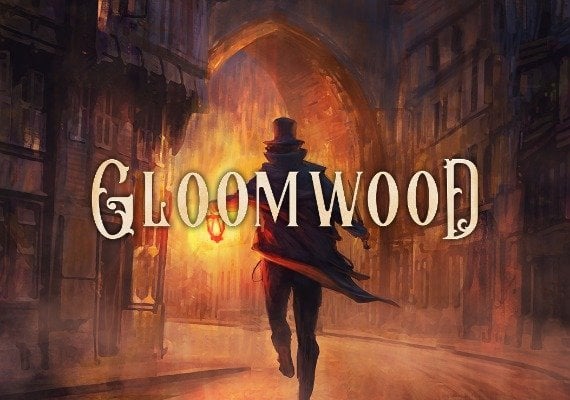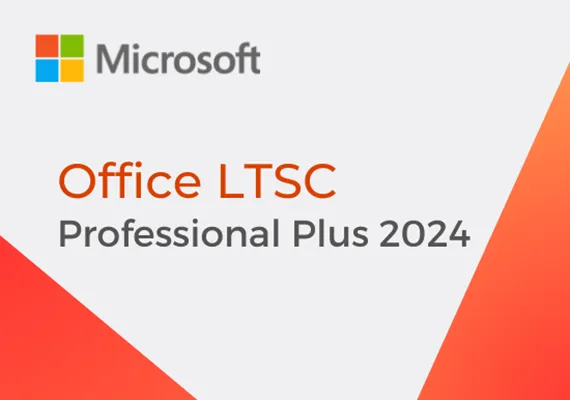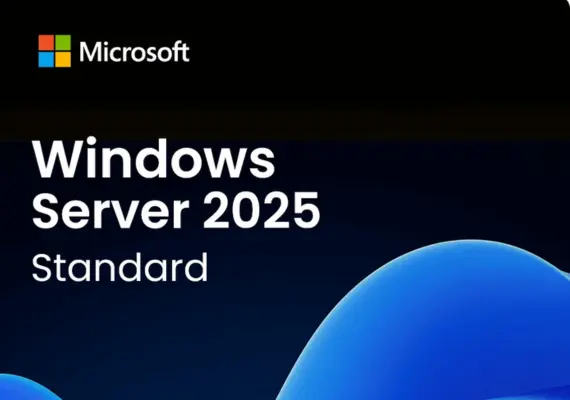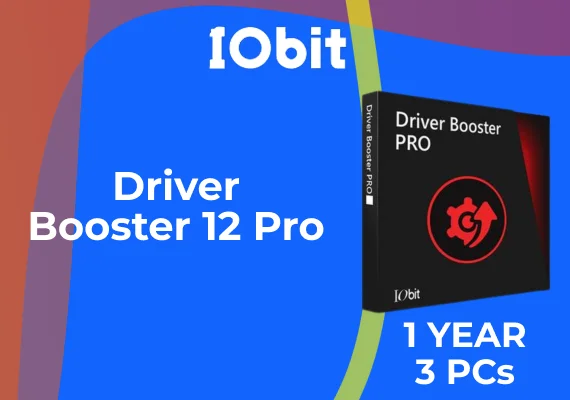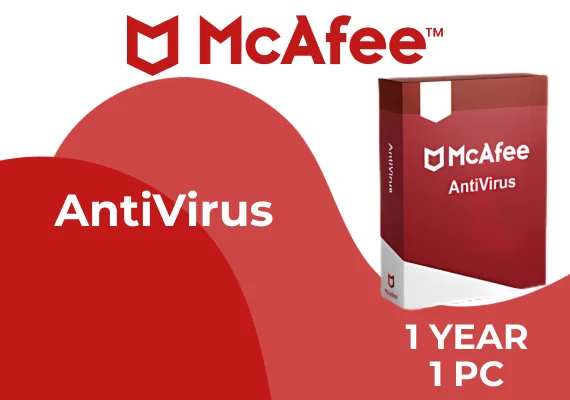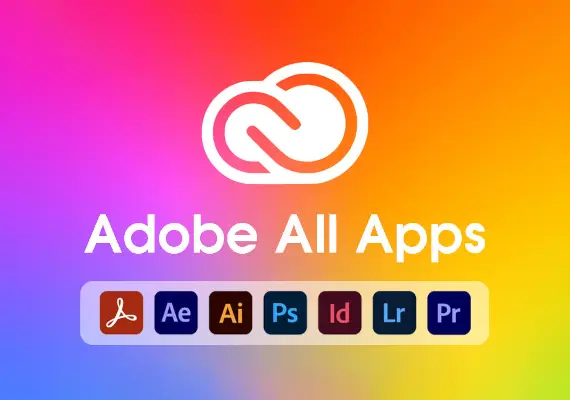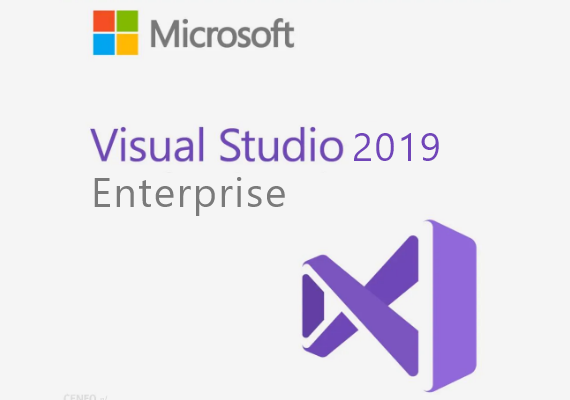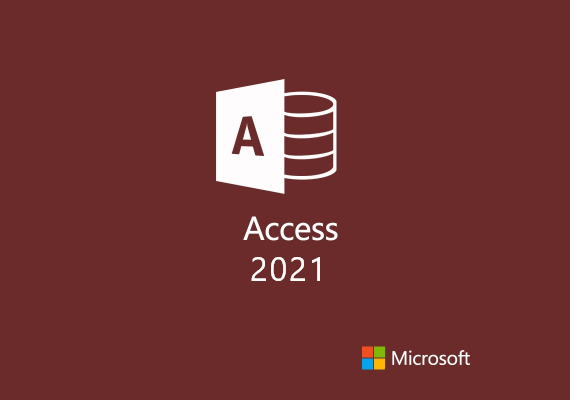ArenaNet
1
Utwórz lub zaloguj się na swoje konto:
- Kliknij ten link: ArenaNet.
- Jeśli nie masz jeszcze konta Guild Wars 2, musisz je utworzyć na oficjalnej stronie Guild Wars 2.
- Jeśli masz już konto, po prostu zaloguj się.
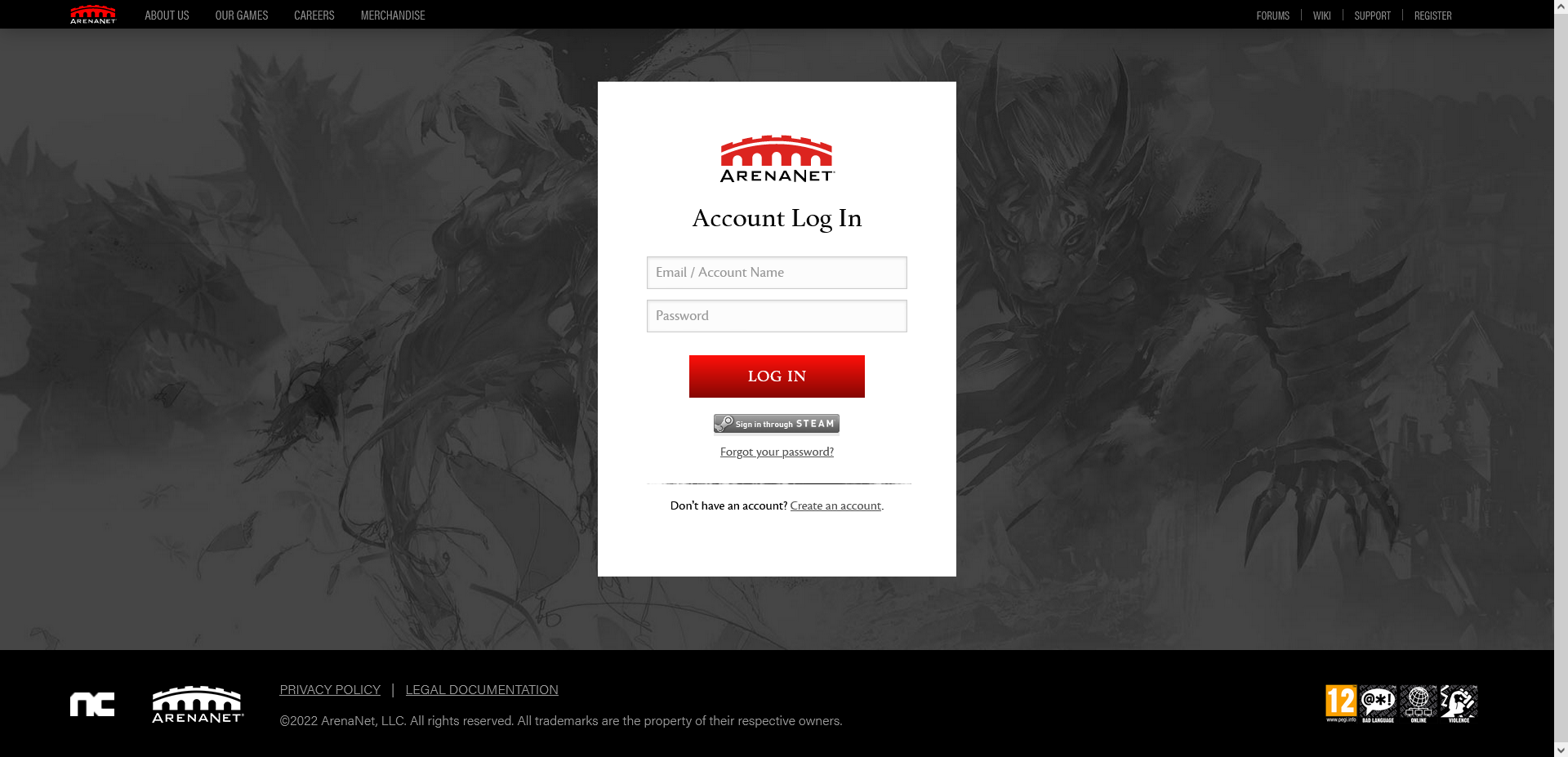
2
Aktywacja klucza:
- Po zalogowaniu przejdź do sekcji "Konto".
- Poszukaj opcji o nazwie "Zrealizuj kod" lub podobnej.
- Wprowadź klucz produktu lub kod aktywacyjny w odpowiednim polu. Upewnij się, że kod został wprowadzony poprawnie.
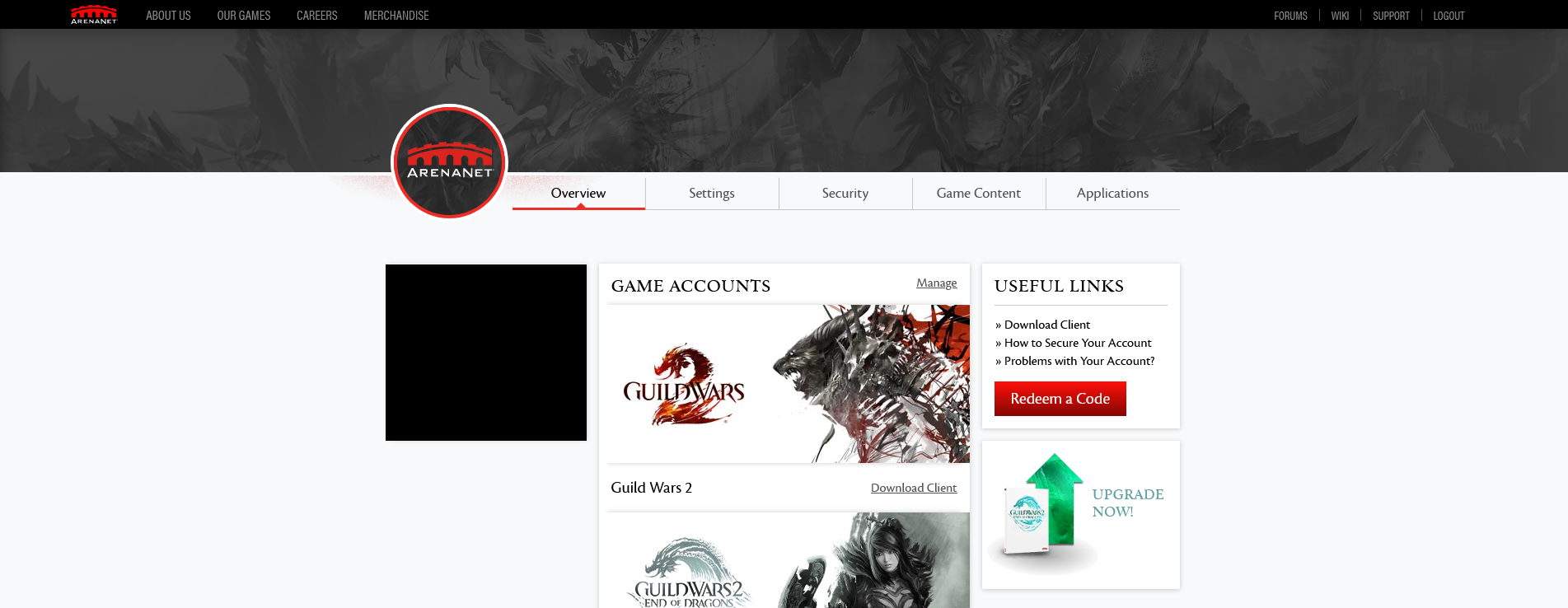
3
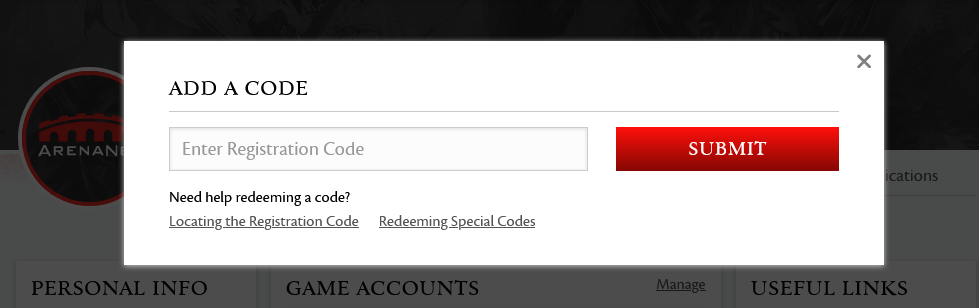
4
Postępuj zgodnie z podpowiedziami:
- Po wprowadzeniu kodu witryna może wyświetlać dalsze instrukcje lub monity. Postępuj zgodnie z nimi, aby zakończyć proces aktywacji.
5
Pobieranie i instalacja:
- Jeśli jeszcze tego nie zrobiłeś, pobierz klienta gry z oficjalnej strony internetowej.
- Zainstaluj grę na swoim komputerze, a następnie zaloguj się przy użyciu danych swojego konta. Aktywowany produkt lub zawartość powinny być teraz dostępne w grze.
6
Problemy i wsparcie:
- Jeśli napotkasz jakiekolwiek problemy podczas procesu aktywacji lub z kodem, powinieneś skontaktować się z zespołem wsparcia ArenaNet lub sprzedawcą, u którego zakupiłeś kod.