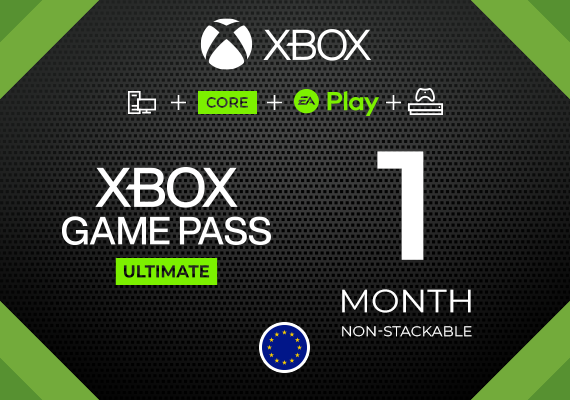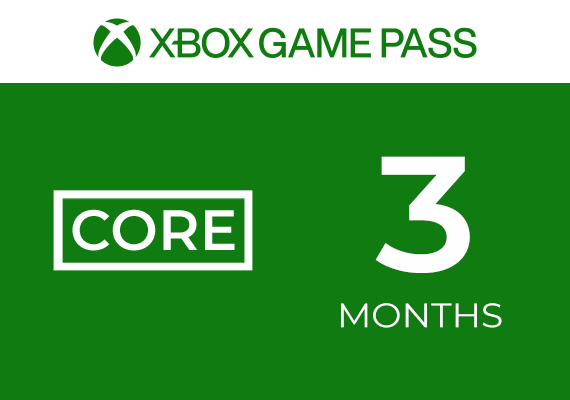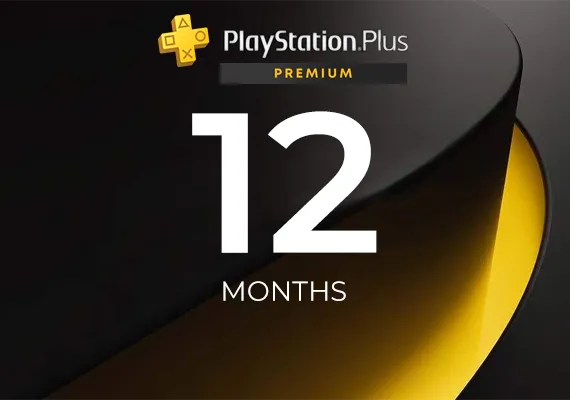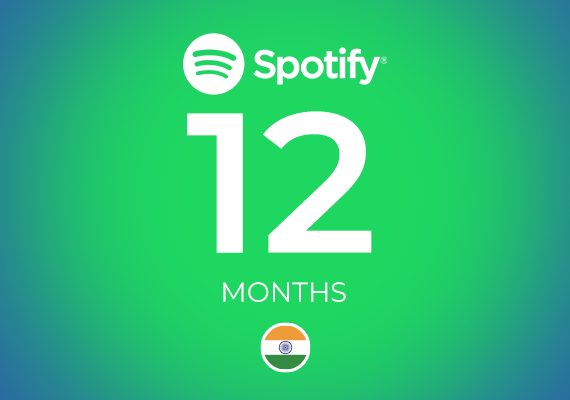Karta podarunkowa Amazon
Zaloguj się na swoje konto Amazon:
- Jeśli nie masz konta Amazon, musisz je najpierw utworzyć.
Przejdź do sekcji kart podarunkowych:
- Najedź kursorem na "Konto i listy" w prawym górnym rogu głównej strony Amazon.
- Kliknij na "Twoje konto".
- W sekcji "Portfel Amazon" kliknij "Karty podarunkowe".

Zrealizujkartę podarunkową:
- Kliknij "Zrealizuj kartę podarunkową".
- Zostaniesz poproszony o wprowadzenie kodu realizacji karty podarunkowej. Kod ten składa się zazwyczaj z 14-15 znaków i znajduje się na odwrocie karty podarunkowej. Jeśli na karcie znajduje się srebrny pasek-zdrapka, należy go zdrapać, aby wyświetlić kod.
- Po wprowadzeniu kodu należy kliknąć przycisk "Zastosuj do salda".

-
Potwierdzenie:
- Gdy kod zostanie zaakceptowany, saldo zostanie dodane do konta Amazon i powinieneś zobaczyć wiadomość z potwierdzeniem określającą wartość, która została dodana do Twojego konta.
-
Korzystanie z salda:
- Po dokonaniu zakupu w serwisie Amazon saldo zostanie użyte domyślnie. Jeśli jednak chcesz, zawsze możesz wybrać inną metodę płatności.
-
Sprawdź saldo karty podarunkowej:
- Jeśli chcesz sprawdzić aktualne saldo karty podarunkowej, wróć do sekcji "Karty podarunkowe" w portfelu Amazon. Zostanie tam wyświetlone saldo.

Kilka wskazówek:
-
Wygaśnięcie: Karty podarunkowe Amazon po wykorzystaniu nie mają daty ważności. Saldo pozostanie na koncie do momentu jego wykorzystania.
-
Wiele kart: Jeśli posiadasz wiele kart podarunkowych, możesz zrealizować je wszystkie na swoim koncie, a salda będą się kumulować.
-
Bezpieczeństwo: Zawsze zachowuj ostrożność i upewnij się, że wprowadzasz dane karty podarunkowej na oficjalnej stronie Amazon. Istnieją oszustwa, które obejmują fałszywe strony internetowe naśladujące Amazon w celu kradzieży danych karty podarunkowej.
Jeśli karta nie działa lub napotkasz jakiekolwiek problemy, skontaktuj się z obsługą klienta Amazon w celu uzyskania pomocy.