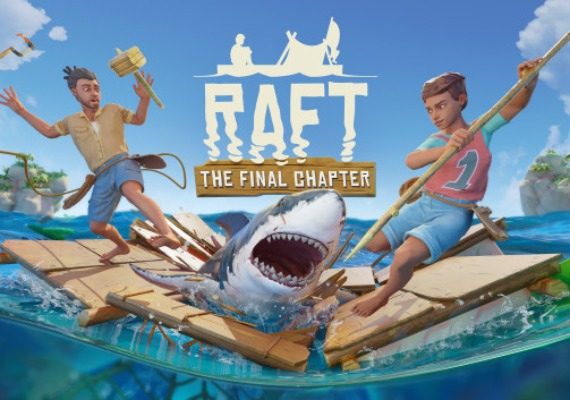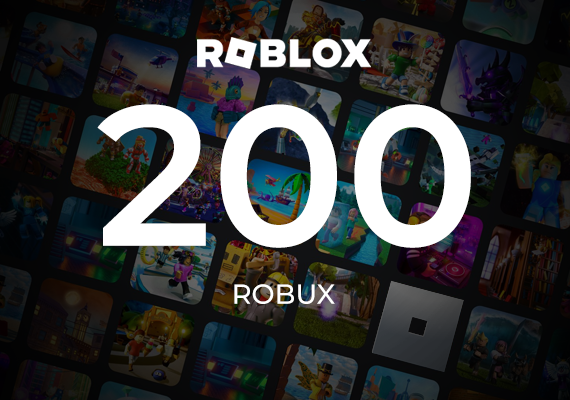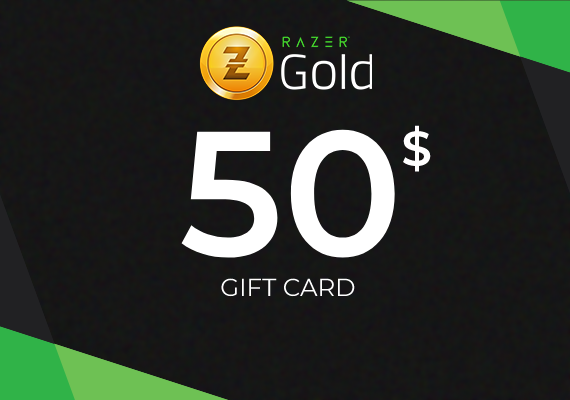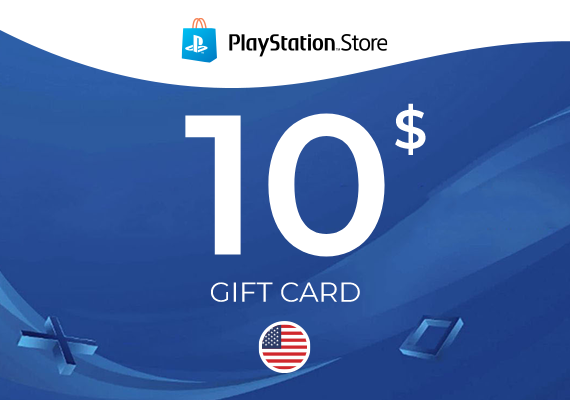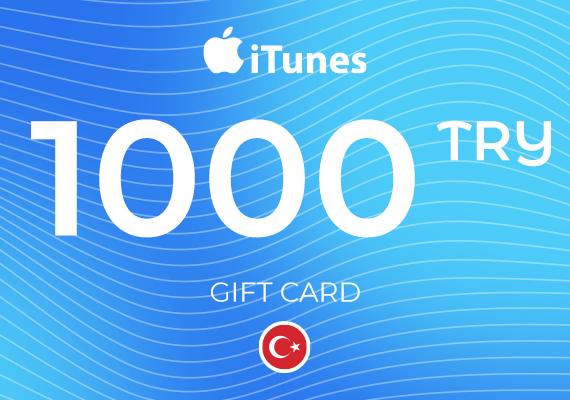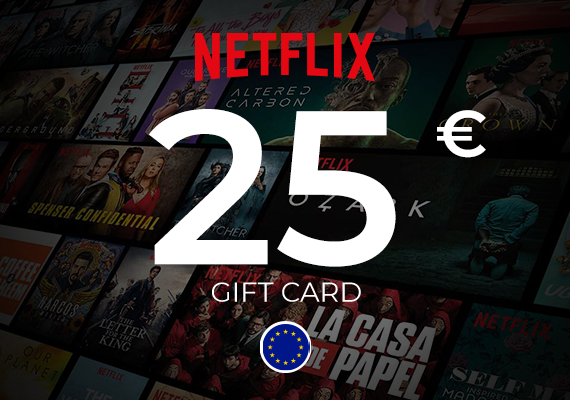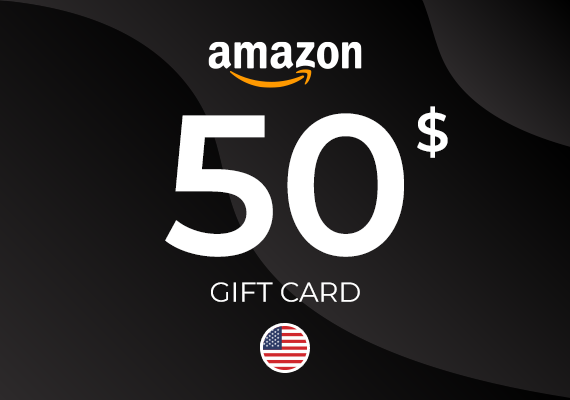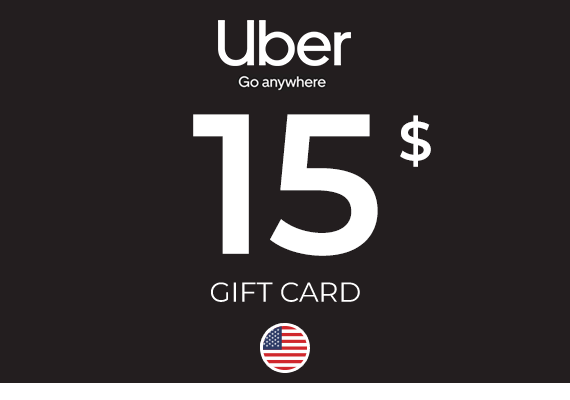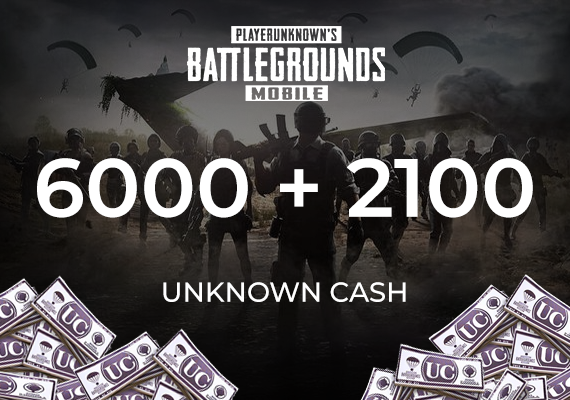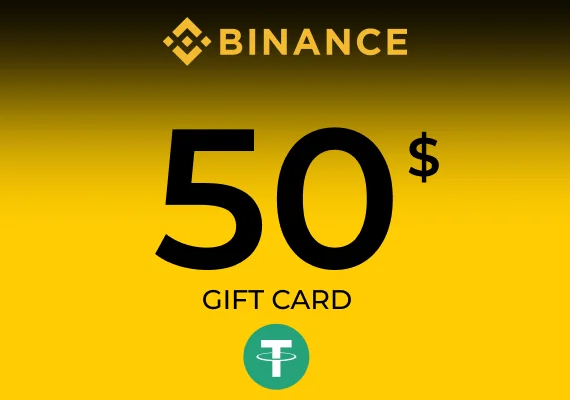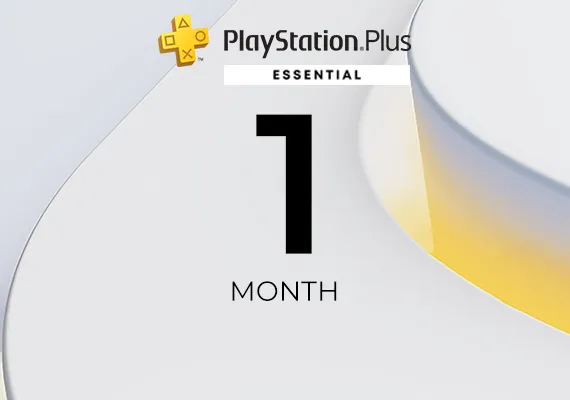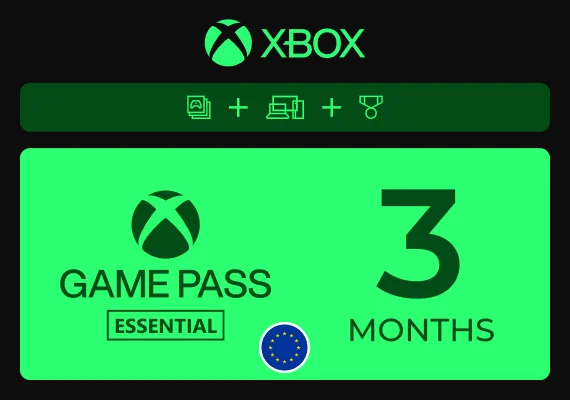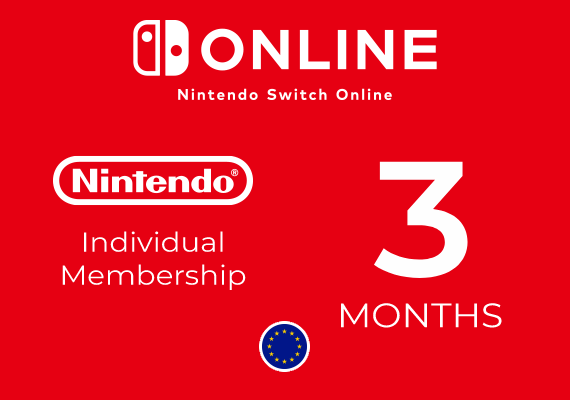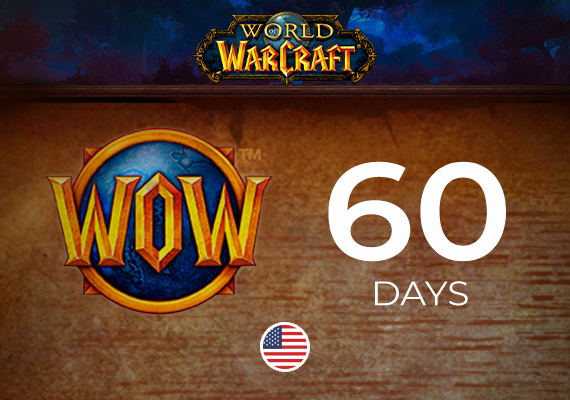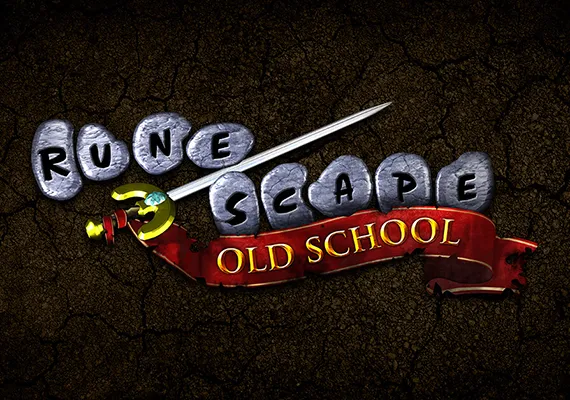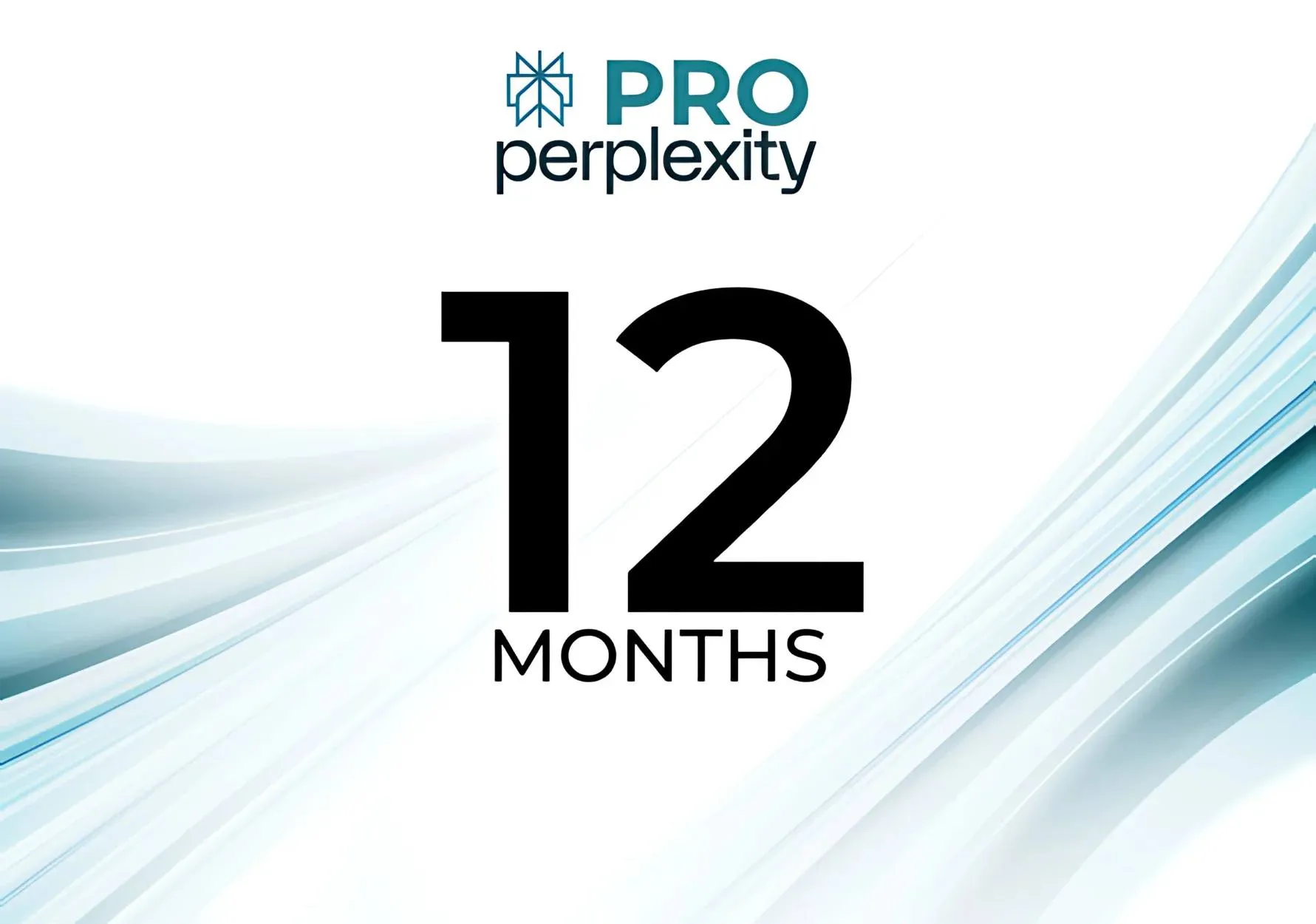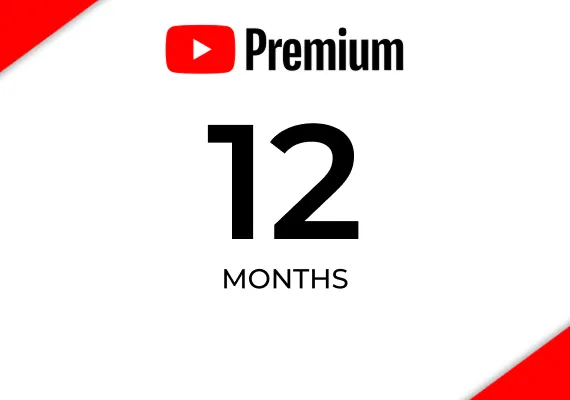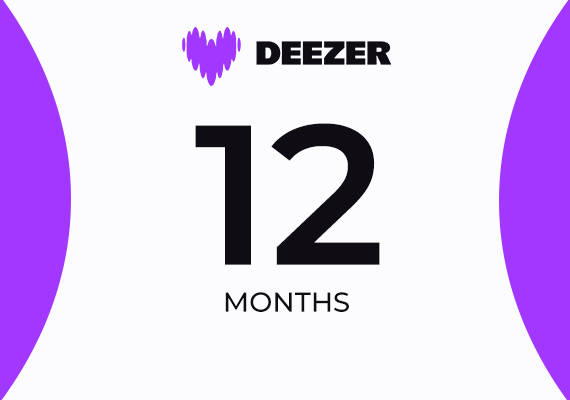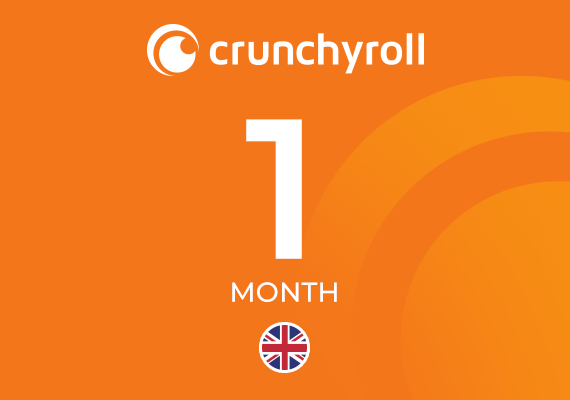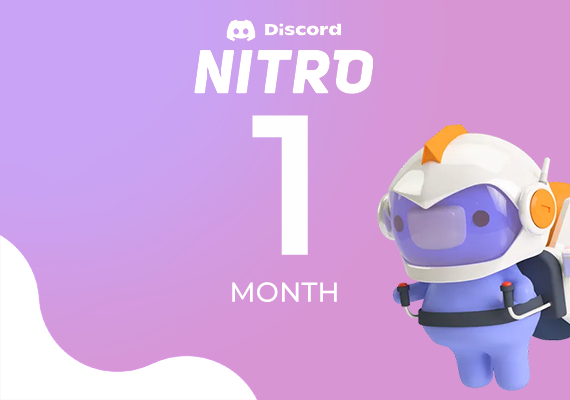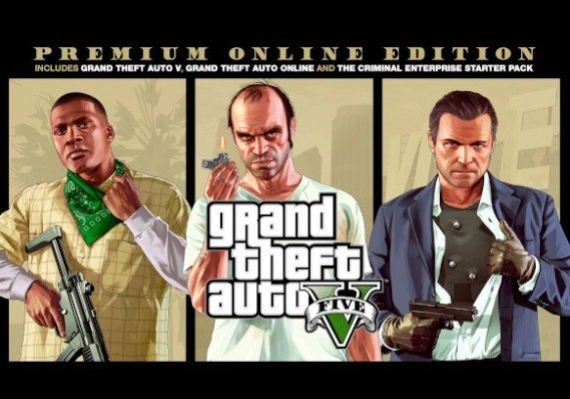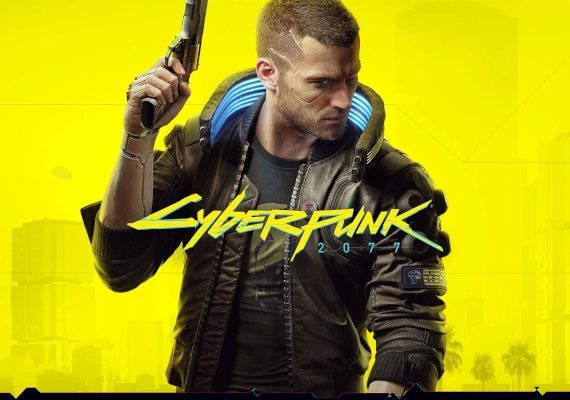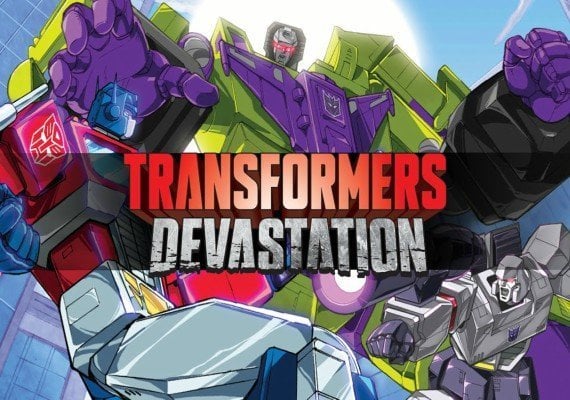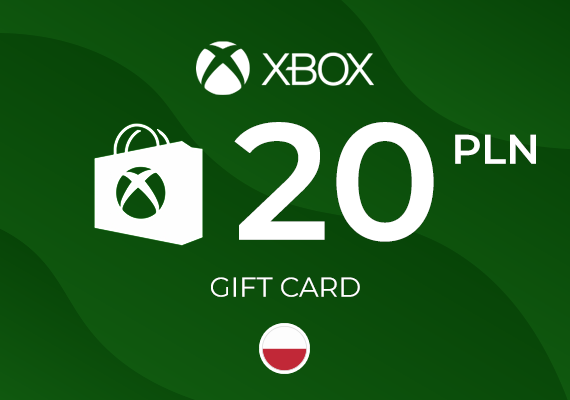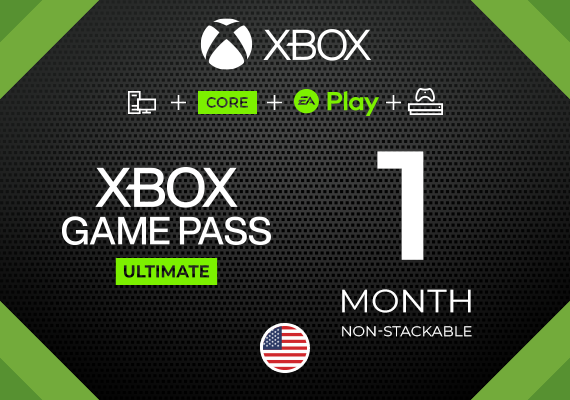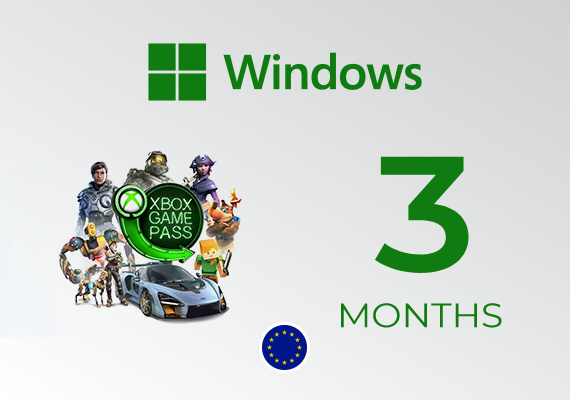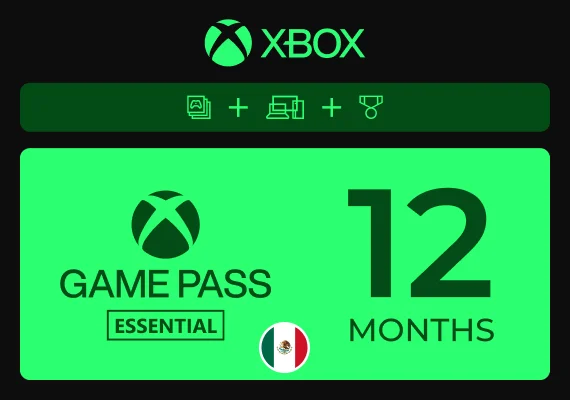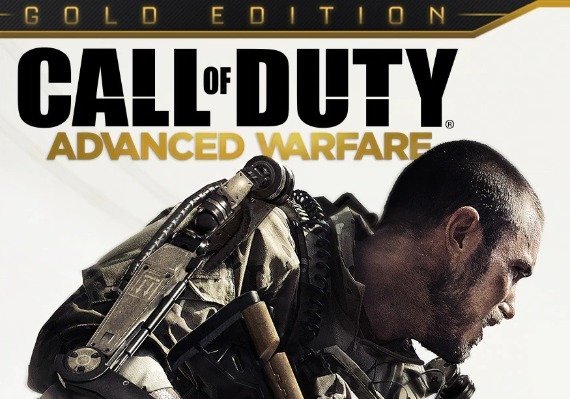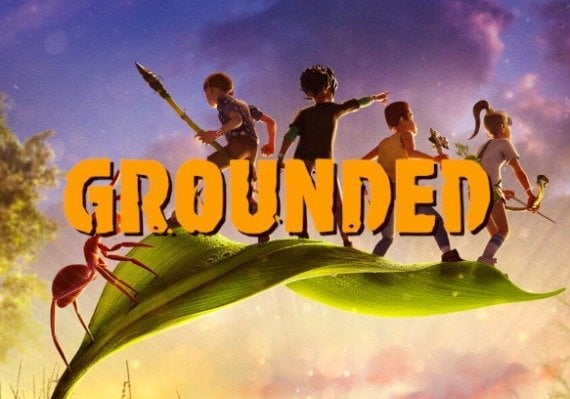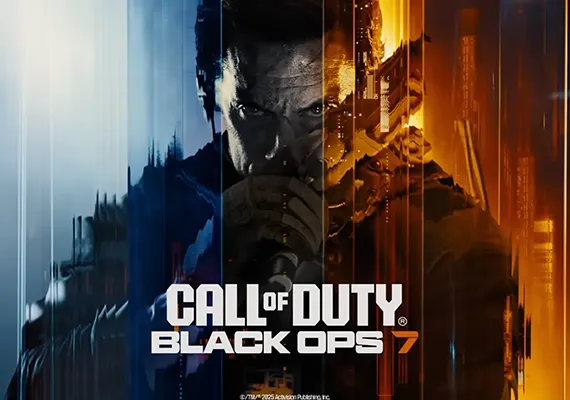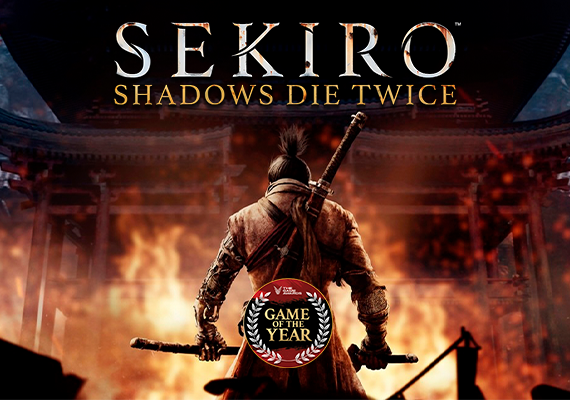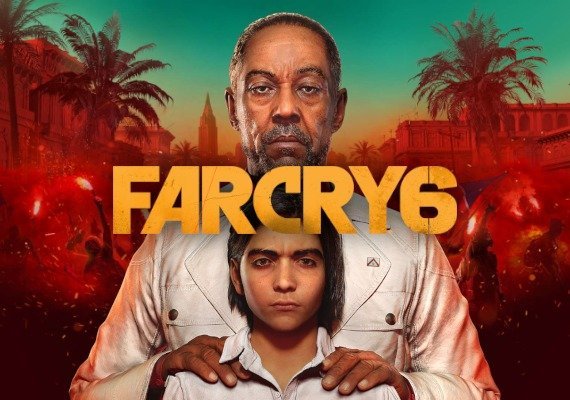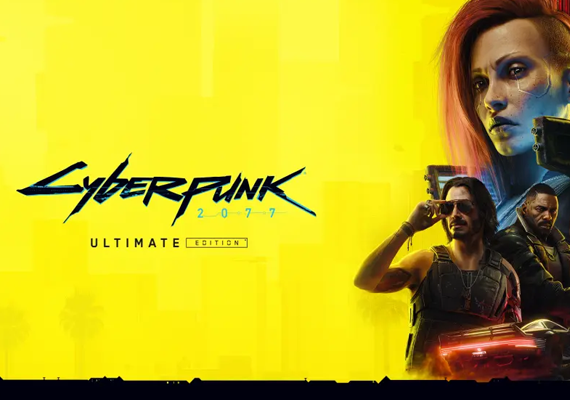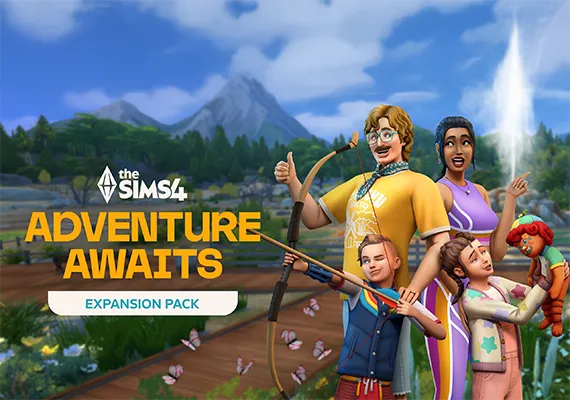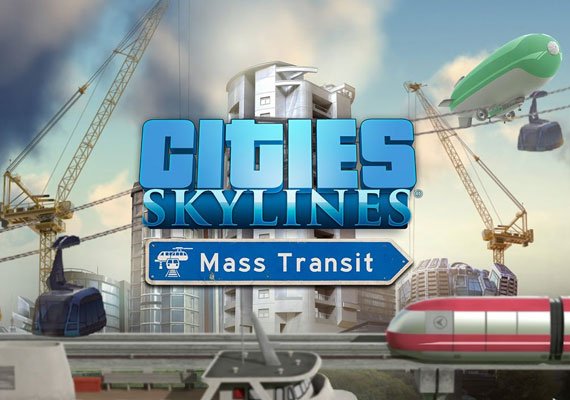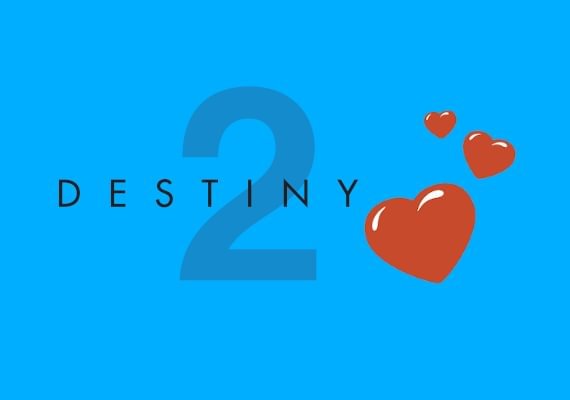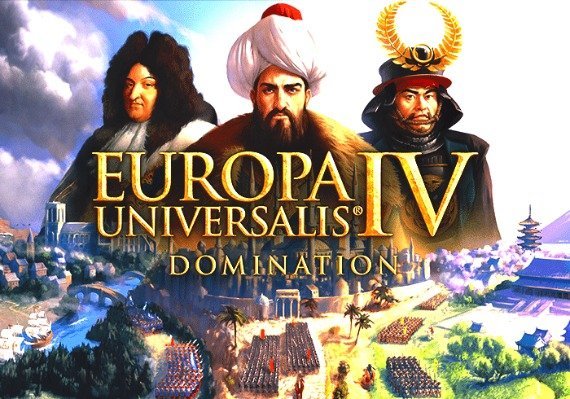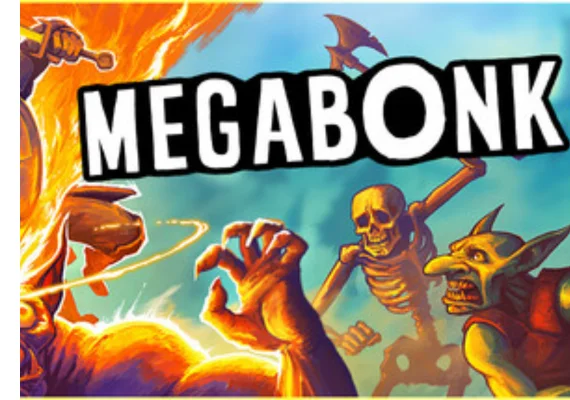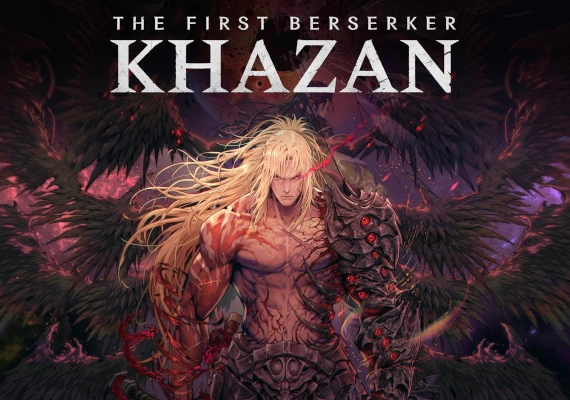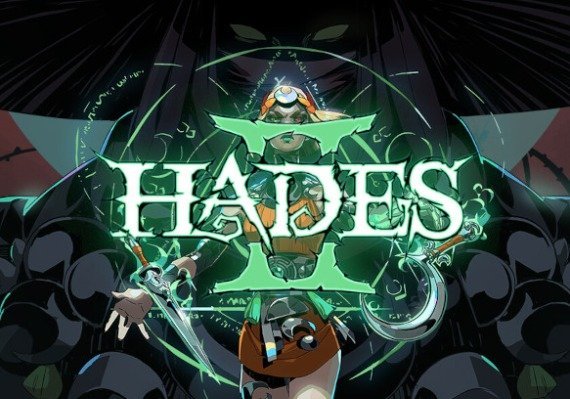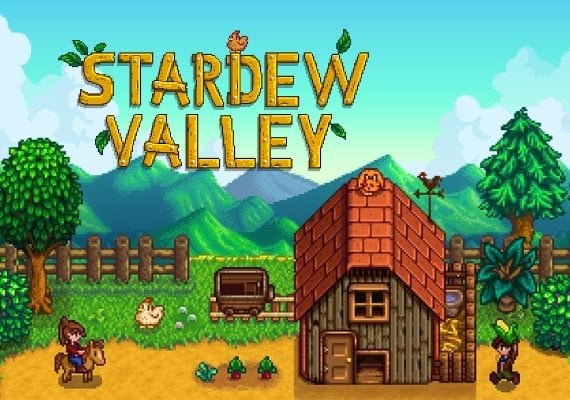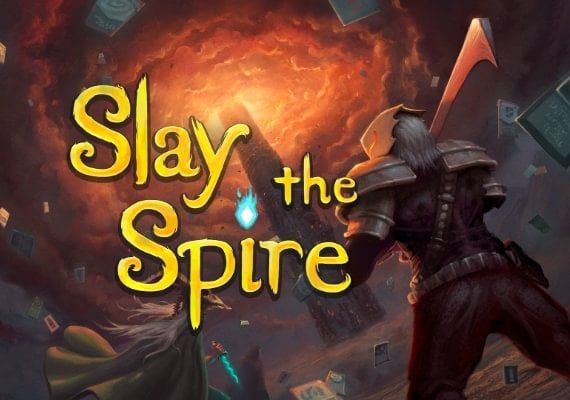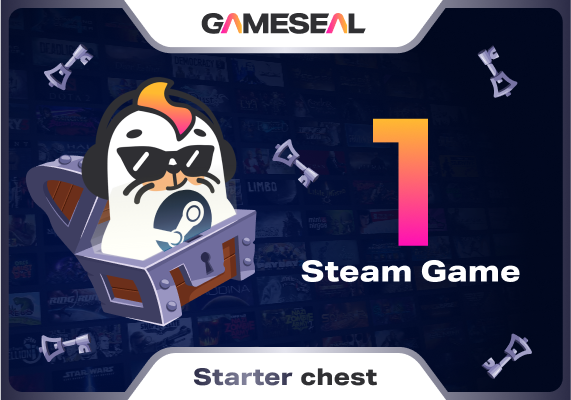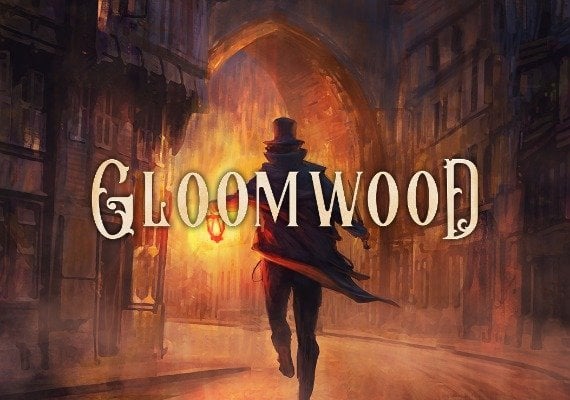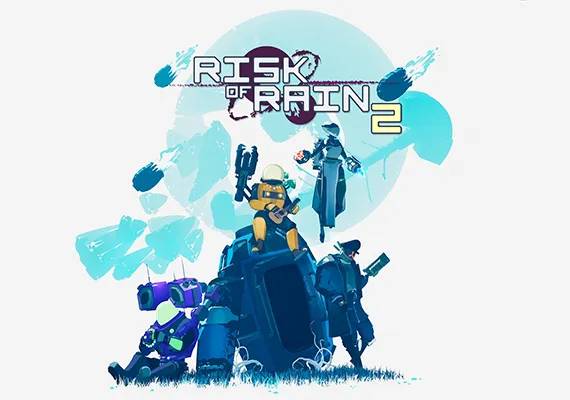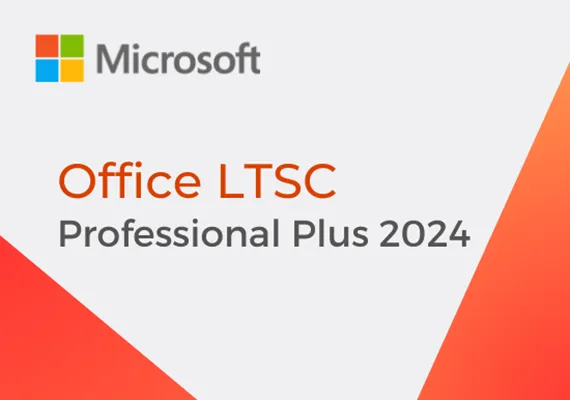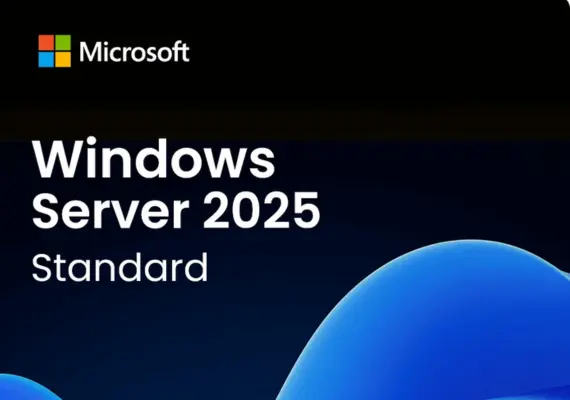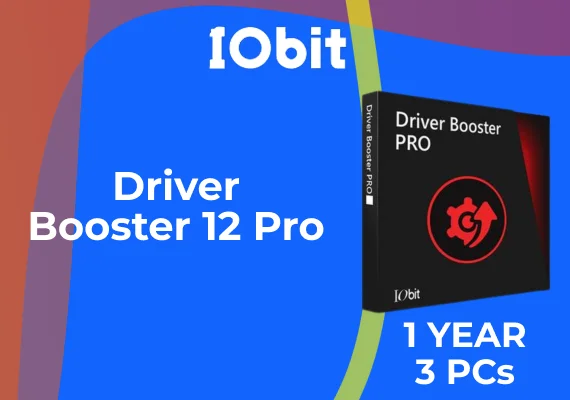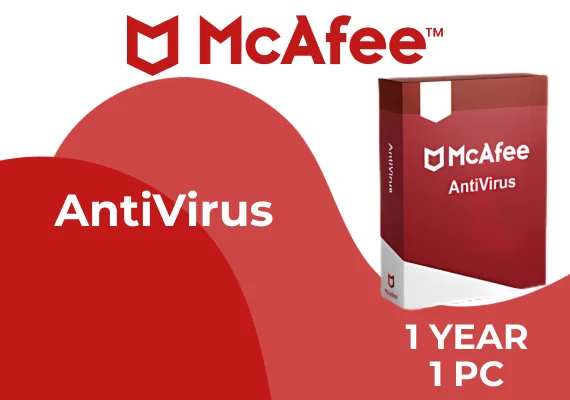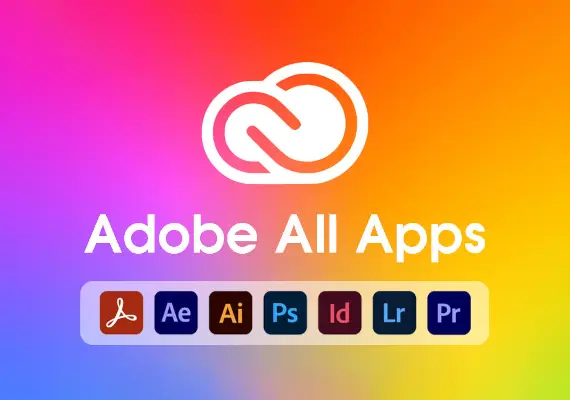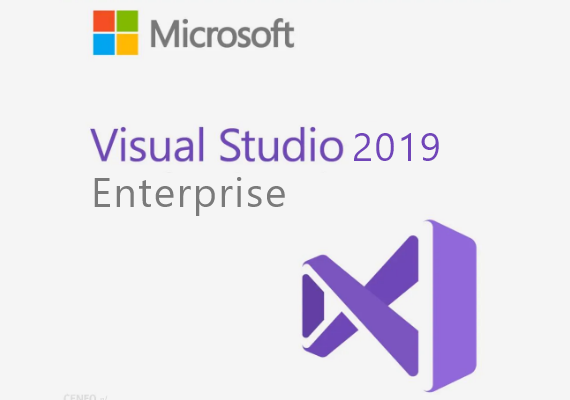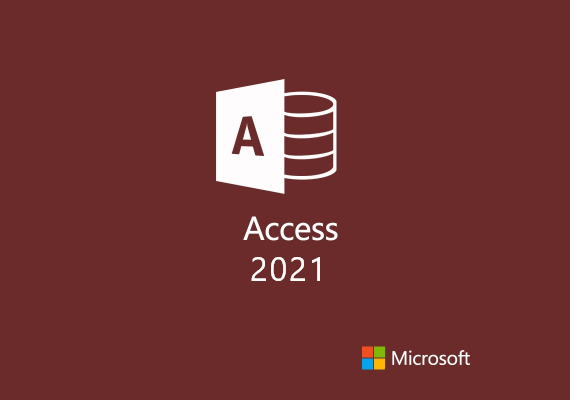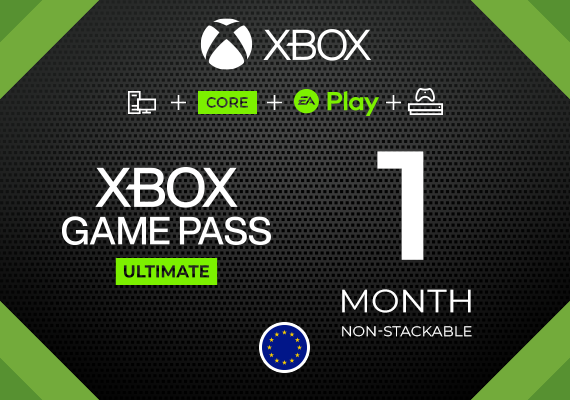Windows
Anweisungen zur Windows-Aktivierung::
Die folgende Anleitung erklärt, wie Sie Windows installieren und aktivieren. Wenn Sie erfahren möchten, wie Sie Windows von HOME auf PRO aktualisieren, finden Sie eine Anleitung auf DIESER SEITE.
Schritte für eine saubere Installation:
Nachdem Sie das Installationsmedium erstellt haben, führen Sie die folgenden Schritte aus, um eine saubere Installation durchzuführen.
1. Starten Sie Ihren PC von dem USB-Gerät, das Sie gerade erstellt haben.
2. Sprache und Einstellungen einrichten:
- Nachdem das Setup vollständig geladen wurde, wählen Sie die gewünschte Sprache, Zeitzone und Tastatureinstellungen.
3. Produktschlüssel eingeben:
- Geben Sie nach Aufforderung Ihren 25-stelligen Produktschlüssel ein.
4. Benutzerdefinierte Installation:
- Wählen Sie "Benutzerdefiniert: Nur Windows installieren (erweitert)".
5. Installationslaufwerk auswählen:
- Wählen Sie das Laufwerk, auf dem Sie Windows installieren möchten. Formatieren Sie es und klicken Sie auf "Weiter". Seien Sie vorsichtig, denn bei diesem Schritt wird alles auf Ihrem PC gelöscht, um Platz für Windows zu schaffen.
Wenn Sie Probleme oder Fragen haben, wenden Sie sich bitte an uns über die Kontaktseite oder per E-Mail an: [email protected].